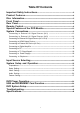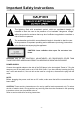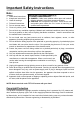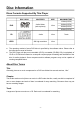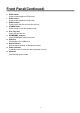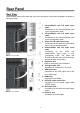31.5” LCD TV with DVD Player Operating Instructions Model No. FPE3206DV For assistance, please call: 18006454994 Or visit us at WWW.AUDIOVOX.COM Before connecting, operating or adjusting this product, please read these instructions completely.
Table Of Contents Important Safety Instructions2 Product Features4 Disc Information5 Front Panel6 Rear Panel8 Remote Control
Important Safety Instructions The lightning flash with arrowhead symbol, within an equilateral triangle, is intended to alert the user to the presence of uninsulated “dangerous voltage” within the product’s enclosure that may be of sufficient magnitude to constitute a risk of electric to persons. The exclamation point within an equilateral triangle is intended to alert the user to the presence of important operating and maintenance (servicing) instructions in the literature accompanying the appliance.
Important Safety Instructions Note: 1. 2. 3. 4. 5. 6. 7. 8. 9. 10. 11. 12. 13. 14. 15. IMPORTANT FOR LASER PRODUCTS Read these instructions. 1. CLASS 1 LASER PRODUCT Keep these instructions. 2. DANGER: Visible laser radiation when open and interlock failed or defeated. Avoid direct exposure to beam. Heed all warnings. 3. CAUTION: Do not open the top cover. There are no user Follow all instructions. serviceable parts inside the unit. Leave all servicing to qualified service personnel.
Product Features This product is designed with movable Disc Tray. The Disc Tray can be installed in three different positions. The movable Disc Tray offers you the flexibility to choose which direction to insert your DVD in order to maximize your space. The unit incorporates highresolution LCD display, DVD player and TV receiver in one system. Multiple Mode High Resolution Adopt an MPEG2 decoding format to achieve horizontal resolution more than 500 lines.
Disc Information Discs Formats Supported By This Player DISC LOGO CONTENTS SIZE MAXIMUM TIME 133min(SSSL) DVD Audio+Video (active picture) 12cm 242min(SSDL) 266min(DSSL) 484min(DSDL) CD JPEG l l Audio Still high resolution 12cm 74min 12cm The operating method of some DVD discs is specified by the software maker. Please refer to the instruction manual of the disc.
Front Panel Front and Right View 1. 2. 3. 4. 5. 31.5" Color TFT screen 31.5" color TFT screen clearly shows your picture. SOURCE button Press to enter the sourceselecting menu and then use the ▲▼ buttons to select mode: TV, AV1 (Composite1), AV2 (Composite 2), AV3 (Component1), AV4 (Component2), VGA, HDMI or DVD, then press the Enter button to enter the selected mode. MENU button Press to enter or exit system setup menu. CH ▲/▼button In TV mode, press to select channels.
Front Panel(Continued) 6. 7. 8. 9. 10. 11. 12. 13. 14. 15. STOP button Press to stop playback in DVD mode. PLAY button Press to start playback in DVD mode. EJECT button Press to eject the disc out from the disc tray. POWER button Press to enter or exit the standby mode. Disc Tray Slot Insert disc into this slot. SD/MS/MMC card port Insert SD/MS/MMC card into this slot. USB Port Connecting to the USB device. Remote Sensor Remote sensor window for the remote control.
Rear Panel Rear View Open the back cover on the right side of the unit’s rear panel, all the jacks will appear, as shown on the figure below: 1. Y/Pr(Cr)/Pb(Cb) and L/R audio Input Jacks Connecting for the Y/Pr(Cr)/Pb(Cb) input in AV3 (Component) mode. 2. Y/Pr(Cr)/Pb(Cb) and L/R audio Input Jacks Connecting for the Y/Pr(Cr)/Pb(Cb) input in AV4 (Component) mode. 3. Video and L/R audio Input Jacks Connecting for the audio and video signal input in AV1 (Composite) mode. 4.
Remote Control Remote Control Buttons Functions For TV Operation 7. 8. 9. 10. 11. 12. 13. 14. 15. 1. 2. 3. 4. 5. 6. POWER button Press to enter or exit the standby mode. 0~9 Number buttons Press to select numbers. MTS button In TV mode, press to shift mode among SAP, Mono and Stereo. VOL +/ button Press to increase or decrease the volume. MUTE button Press to turn on or off the speaker output.
Remote Control(Continued) Remote Control Drawing 8. For DVD Operation 9. 10. 11. 12. 13. 14. 15. 16. 17. 18. 1. 2. 3. 4. 5. 6. 7. 19. PLAY button Press to play the disc. ; PAUSE button In DVD mode, press to pause the playback or start step frame by frame playback. Press the 4 PLAY button to resume normal playback. 7 Fast Backward button Press to search backward fast. 8 Fast Forward button Press to search forward fast. 0~9 Number buttons Press to select numbers.
Remote Control(Continued) Preparation of Remote Control Using Remote control Softly push the back cover to open the battery Point the remote control unit from no more than compartment. about 7m from the remote control sensor and within about 60 degrees of the front of the unit. Insert two batteries (1.5V, size AAA), please make sure the polarity matches the marks inside the compartment. · The operating distance may vary depending to the brightness around.
Special Features of the DVD Module NOTE: before removing or installing the DVD module, make sure unplug the power supply cord. The unit supports to install the extended functional modules in three different positions and supports to install two functional modules at the same time. Please follow the below steps to remove or install the function module.
System Connections · Do not connect the power cord until all other connections have been made. · Ensure that you observe the color cables when connecting audio and video cables. · Before connecting, open the cover on the right side of the unit’s rear panel. Connecting To External AV Signal Source (AV1) Use the audio and video cable to connect the input jacks on the right side of the unit’s rear panel to the external AV signal source.
System Connections Connecting To External AV Signal Source (AV2) Use the audio and video cable to connect the input jacks on the right side of the unit’s rear panel to the external AV signal source. Also use the SVideo cable to connect the SVideo input jacks on the right side of the unit’s rear panel to the external AV signal source. NOTE: SVIDEO cable will produce good image quality.
System Connections Connecting to External AV Signal Source(AV3/ AV4) Use the audio and video cables to connect the Y/Pb (C b) /Pr (Cr) input Jacks on the right side of the unit’s rear panel to the external AV signal source. After connection, turn on the power of the unit and the external AV signal source, press the SOURCE button to enter the Input menu, then select AV3 (Component) or AV4 (Component) and press the ENTER button to enter the selected mode.
System Connections Connecting to HDMI Output Device This unit can be connected to the AV device with HDMI output. See the below figure for details: After connection, turn on the power of the unit and the external HDMI output device, press the SOURCE button to enter the Input menu, then select HDMI and press the ENTER button to enter the HDMI mode.
System Connections Connecting to External AV Device (AV Out) Use the audio/video cables to connect the audio and video output Jacks on the right side of the rear panel to the external AV device. NOTE: The features of this A/V equipment allows you to connect to other A/V equipment. Care should be taken when connecting the A/V outputs of this device to the A/V inputs of the other device. For example, composite output of this device needs to be connected to composite inputs of the other device.
System Connections Connecting to Digital Amplifier The unit is designed with an optical digital audio jack, can be connected to the digital amplifier, see the below figure: NOTE: The optical digital audio can only output ATSC, NTSC and HDMI signals.
System Connections Connecting to PC The unit can be connected to PC (personal computer) via the VGA cable. Follow the figure below to connect: 1. Connect one end of the VGA cable to the VGA input jack on the right side of the unit’s rear panel. 2. Connect the other end to the PC. 3. Connect one end of the audio cables to the PC audio input jack on the right side of the unit’s rear panel. 4. Connect the other end to the PC audio output jack. 5.
System Connections(Continued) Connecting to TV Signal Input This unit can be connected to the TV signal input source via the 75Ω antenna jack on the rear panel. After connection, turn on the power of the unit and press the SOURCE button and select TV mode. Connecting to Power Supply One end is connected to the jack on the rear panel of the unit, the other end to the AC110~220V wall outlet.
System Connections(Continued) Connecting to Earphone This unit can be connected to an earphone for listening music privately. See the below figure for details: When the headphone is connected, the speakers will turn off automatically. NOTE: Excessively loud volume could damage your hearing. So turn down the volume before you connect the headphones, and then raise the volume to comfortable level.
Input Source Selecting The player incorporates multiple video modes, you can select the video mode according to the input signal. Press the SOURCE button to enter the Input menu, the screen will display as below: In the menu, press the 56 direction button to select the video mode, press the ENTER button to enter the selected mode.
System Setup and Operation Preparations 1. After connection, press the POWER button to turn on the power. 2. Press the SOUECE button to display the Input menu, then press the 56 button to select TV and press the ENTER button to enter TV mode.
System Setup and Operation(Continued) Manual Ch Search Press the ▲▼ button to select the Manual Ch Search, press the ENTER button to enter the Manual Channel Set Menu, see the right figure: In the menu, press the 3456direction buttons to select items, press the ENTER button to confirm or set, press the EXIT button to exit.
System Setup and Operation(Continued) Brightness Press the ▲▼ button to select the Brightness, press the ENTER button to enter the adjusting mode, press the ◄ ► button to adjust the value. Press the ENTER button again to confirm and return. Sharpness Press the ▲▼ button to select the Sharpness, press the ENTER button to enter the adjusting mode, press the ◄ ► button to adjust the value. Press the ENTER button again to confirm and return.
System Setup and Operation(Continued) Audio Setting Press the MENU button to enter the main setup menu, as shown on the right: In the menu, press the ▲▼ button to select the Audio, and then press the ◄ or ► button to enter the setup menu, press the ▲▼ button to select items. Press the ◄ or ► button again to return to the previous menu. Press the EXIT button to exit the setup menu. Audio Language Press the ▲▼ button to select the Audio Language, press the ENTER button to select the desired audio language.
System Setup and Operation(Continued) Feature Setting Press the MENU button to enter the main setup menu, as shown on the right: In the menu, press the ▲▼ button to select the Feature, and then press the ◄ or ► button to enter the setup menu, press the ▲▼ button to select items. Press the ◄ or ► button again to return to the previous menu. Press the EXIT button to exit the setup menu.
System Setup and Operation(Continued) Advanced Video Menu Press the ▲▼ button to select the Advanced Video Menu, press the ENTER button, the screen is shown as right figure: In the menu, press the 56direction buttons to select items, press the ENTER button to set, press the EXIT button to exit. Password Set Press the ▲▼ button to select the Password Set, press the ENTER button, the screen is shown as right figure: Use the number buttons to input the password. The original password is 0000.
System Setup and Operation(Continued) Fantasy violence [FV], adult languages [L], sexual situations [S], violent scenes [V] and suggestive dialogues [D] In the menu, press the 3456direction buttons to select MPAA or TV rating, press the ENTER button to set or cancel the rating. Press the EXIT button to exit the setup menu.
DVD Player Operation Disc Loading Steps: 1. Press the POWER button to turn on the power. Press the SOURCE button and select DVD mode, press the ENTER button confirm and shift to DVD mode. 2. Handing the disc with its printed side outward vertically to the disc tray. (Referring to the below picture.) 3. Gently put the disc into the disc tray. 4. Disc will automatically be pulled into the disc player. While the disc is loading, “Loading” will appear on the liquid crystal display and playback will begin.
DVD Player Operation(Continued) Pause Press the ; Pause button once to pause the playback, press it repeatedly to start stepbystep playback, press the4 PLAY button to resume normal playback. Previous and Next Press the : button to go to the next chapter. Press the 9 button once to return to the beginning of the current chapter, press it twice to go to the previous chapter. Fast Playback Press the 8 or 7 button on the remote control to activate fast forward or backward playback.
DVD Player Operation(Continued) CD Playback The player will play all tracks on a CD disc by default. You can use the 9 and : (PREV/NEXT skip) buttons, or number buttons to select a track. Stop Press the ■ STOP button once to stop playback and then press 4 PLAY button to resume. Press this button twice to stop playback completely. Pause Press the ; PAUSE button to pause the playback and then press the4 PLAY button to resume normal playback.
DVD Player Operation(Continued) JPEG Playback JPEG is a common picture format that requires small amounts of storage per image and has low loss in resolution. Hundreds of pictures can be stored on a disc in this format. In order to view JPEG photo albums, you can ask your film development company to make a ”PICTURE CD” when they develop your film. Normal Playback Load a JPEG disc in. For JPEG disc, there will be a root menu displayed on the screen.
USB and SD/MS/MMC Card Function USB and SD/MS/MMC Card Function Preparation: 1. Install the DVD module onto the LCD TV. 2. Connect the unit to the power supply. 3. Press the POWER to turn on the unit. 4. Press the SOURCE button and select DVD, press the ENTER button to shift to DVD mode. 5. Insert the USB into the unit’s USB slot, or insert the SD/MS/MMC card into the SD/MS/MMC card slot on the right side of the unit.
DVD System Setup Preparations 1. Install the DVD module onto the LCD TV. 2. Connect to the power supply and turn on the unit. 3. Press the SOURCE button and select DVD, press the ENTER button to shift to DVD mode. 4. Press the SETUP button on the remote control to display the settings menu. 5. Press the 34 direction buttons on the remote control to select a category. All the items in the category will appear on the screen. 6. Press the SETUP button again to exit the setup.
DVD System Setup(Continued) OSD Lang The item is used to select the OSD language. 1. Press the 56 direction buttons to select OSD Lang. 2. Press the ENTER button to enter the setup. 3. Use the 56 direction buttons to select items. 4. Press the ENTER button again to confirm selection and return. Screen Saver 1. Press the 56 direction buttons to select Screen Saver. 2. Press the ENTER button to enter the setup. 3. Use the 56 direction buttons to select On or Off. 4.
DVD System Setup(Continued) Audio Setup Page Press the SETUP button to enter the General setup menu. Then use the 34 direction buttons to select Audio Setup Page, the screen will display as the following: In the menu, Use the 56 direction buttons to select the desired item. Press the ENTER button to enter the item. Press the 3 button to return. Dolby Digital Setup 1. Press the 56 direction buttons to select Dolby Digital. 2. Press the ENTER button to enter the setup, the screen will display as left: 3.
DVD System Setup(Continued) Hdcd Setup In the Audio Setup Page, use the 56 direction buttons to select Hdcd Setup, press the ENTER button to enter the setup, the screen will display as the following: 1. In the menu, press the ENTER button to enter the setup. 2. Use the 56 direction buttons to select items. 3. Press the ENTER button again to confirm selection and return. 4. Press the 3 button to return. Video Setup Press the SETUP button to enter the General setup menu.
DVD System Setup(Continued) Video Quality Setup Select Quality, press the ENTER button to enter the menu as the following: 1. In the menu, Use the 56 direction buttons to select the desired item. 2. Press the ENTER button to enter the item. 3. Press the 3 button to return. Sharpness 1. Press the 56 direction buttons to select Sharpness. 2. Press the ENTER button to enter the setup. 3. Use the 56 direction buttons to select High, Medium or Low. 4.
DVD System Setup(Continued) Preference Setup Press the SETUP button to enter the General setup menu. Then use the 34 direction buttons to select Preference Page, the screen will display as the following: In the menu, Use the 56 direction buttons to select the desired item. Press the ENTER button to enter the item. Press the 3 button to return. Audio 1. Press the 56 direction buttons to select Audio. 2. Press the ENTER button to enter the setup, see the left figure: 3.
DVD System Setup(Continued) Parental DVD discs equipped with the child lock function are rated according to their contents and settings vary from disc to disc. Depending on the disc, you can lock out playback of the disc altogether. 1. Press the 56 direction buttons to select Parental. 2. Press the ENTER button to enter the setup, see the left figure: 3. Press the 56 direction buttons to select item. 4. Press the ENTER button to confirm. And use the number buttons to enter the password.
DVD System Setup Password Setup Press the SETUP button to enter the setup menu. Then use the 34direction buttons to select Password Setup Page, the screen will display as the below: In the menu, use the 56 direction buttons to select the desired item. Press the ENTER button to enter the item. Press the 3button to return. Password Mode 1. Press the 56 direction buttons to select Password Mode. 2. Press the ENTER button to enter the setup, see the left figure: 3.
Troubleshooting SYMPTOM CHECK ITEM The player does not play. Make sure disc is loaded in. Make sure disc is loaded upside down. Make sure disc is not dirty or warped. Make sure the player’s region code is the same as region code of DVD disc. Make sure water condensation has not occurred. If it occurs, take out disc and leave the player on for at least one hour. There is no sound. Make sure system connection is correct. Make sure the sound setup of DVD disc is correct.
Specifications TFTLCD Resolution 1366x768 TFTLCD Screen Size 31.5 inches Laser Wavelength 780/650 nm Video System NTSC Frequency Response 20Hz~20kHz Audio Signaltonoise Rate ≥85dB Audio distortion+noise ≤-70dB (1kHz) Channel Separation ≥70dB (1kHz) Dynamic Range ≥80dB (1kHz) ±2.5dB Audio Out Analog Audio Out Out Level: 1.5V±0.2 1.0 , Load: 10KΩ Video Out Video Out Out Level: 1VPP±0.