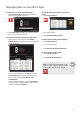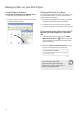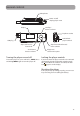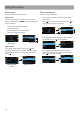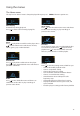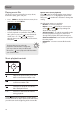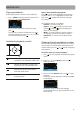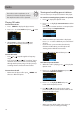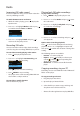User manual
19
Improving FM radio sound
If stereo reception is noisy, you can often reduce the
noise by switching to mono.
To switch between stereo and mono:
1. While the radio is playing, press
to display the
Option menu.
2. Press + or – to highlight Mode and then press
to switch between Stereo and Mono.
Save to Preset
Back
Mode Stereo
3. Press + or – to highlight Back and press to
return to the frequency screen.
Recording FM radio
You can record the radio and play back recordings
as well as copy the recordings (WAV files) to your PC.
To record the currently playing radio station:
1. Press to display the Option menu.
2. Press + or – to highlight Start Recording and
then press
to start recording.
Start Recording
Mode Stereo
Tuning Preset
• Press to pause or resume recording.
3. Press
/MENU to stop recording.
• The player names each recording FMRecXXX.wav
where XXX is a unique number.
To record for a specific duration:
Refer to RecDur on page 22.
Radio
Playing back FM radio recordings
To play back a recording:
1. Press
/MENU to display the player menu.
2. Press + or – to select Radio and press
to enter
the radio menu.
3. Press + or – to highlight Playback and press
to see the list of recordings.
Play back
4. Press + or – to select a recording and press to
start playback.
Option menu (recording playback)
Press to show or hide the Option menu during
playback. Press + or – to highlight an option and
then press to confirm the selection or change the
setting.
The following options are available:
• Resume – to resume playback
• Repeat – press repeatedly to select repeat
current
or all files (corresponding icon
shows on the display)
• Delete File – to remove current file from the
player
Copying recordings to your PC
Recordings are stored as WAV files in the “FMRecord”
folder on the player.
To copy recordings to the PC:
1. Plug the player into the PC.
2. Open the player’s Record folder.
3. Select the files you want to copy and drag and
drop them onto a folder on the PC.
• Almost all audio applications can play WAV files.