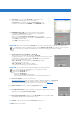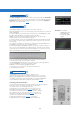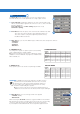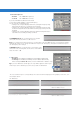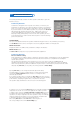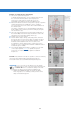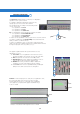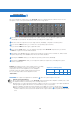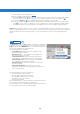Installation guide
ADVANCED MANUAL / bit Ten D /
38
The bit Ten D software features a 31-band, ± 12 dB graphic
equalizer for each system channel.
In compliance with ISO requirements, frequencies are
equally spaced at 1/3 Oct. from 20 to 20 kHz.
The equalizer works according to the functioning mode
chosen. So we have:
- one equalizer for the Front.
- one equalizer for the Rear.
- one equalizer for the Subwoofer.
Eg.:
if examining the system described so far there would be:
- one equalizer for the Front Mid-Tweeter.
- one equalizer for the Front Woofer.
- one equalizer for the Subwoofer.
In order to set an equalization curve, you just have to select the channel
you want to equalize from the Channel Map menu and left-click the
slider you want to set with the mouse.
To shape an equalization curve, you just have to right-click the first
slider on the left of the equalizer and move the equalizer sliders towards
the right, shaping the curve as you like
(seeFig.1).
The graphic equalizer features five specific functions to ease
adjustments
(seeFig.2).
1. Select ALL once an equalization curve has been set, this
provides the ability to move all the cursors at the same time.
2. Flat, brings all the cursors back to the 0 dB position;
3. EQ L/R Link when active, applies the equalization curve to
both the right and the left channel simultaneously.
4. EQ Off when active, provides the ability to disable the
equalizer to check its effect without losing its settings.
5. One Select button for each equalizable band, providing the
ability to move all the selected cursors all together.
Remark: in order to display more clearly the set equalization curve,
the vertical axis (dB) can be increased or decreased by
moving up/down the cursor on the right of the equalization
curve graph
(Fig.3). By default the graph visualization range
is set at ± 12dB
8.12 GRAPHIC EQUALIZER
Fig.1
Fig.2
Fig.3
ZOOM
-
ZOOM +
➪
➪
8
9
5
1
2
3
4
Example of visualization with magnifier function ± 3dB
Example of visualization with magnifier function ± 24dB
ZOOM
ZOOM