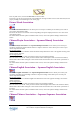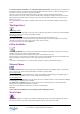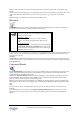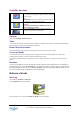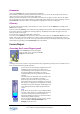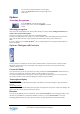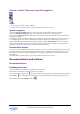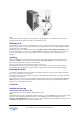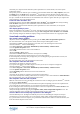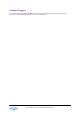User's Manual
TeLL me More CJ Copyright 2000-2001 Auralog S.A. All rights reserved. 28
TeLL me More is a registered trademark of Auralog S.A.
Check that your computer has the minimum system requirements. For further details, refer to the System
requirements section.
Be especially careful to check the space available on your hard disk: double-click on My computer, then, from
the Display menu, the Details option. If Windows
TM
is to function correctly then there must be always more
than 20 MB of space available on the Windows
TM
installation disk (C: \ by default). You should also check that
the space available on the disk chosen for the installation of the software is greater than the space required. For
more information, refer to the Installing section.
I can't run TeLL me More
®
CJ!
Uninstall the software using the Start \ Programs \ TeLL me More
®
CJ \ Uninstall menu and try installing
TeLL me More
®
CJ again. For more information, refer to the Installation section.
Check that your computer has the minimum system requirements. For more information, see the System
requirements section.
The display quality is poor!
Refer to the Installing TeLL me More
®
CJ section. If the display mode installed by default does not suit your
system, you will have to uninstall the software using the Start \ Programs \ TeLL me More
®
CJ \ Uninstall
menu, manually configure the Windowsä display settings, and reinstall the software in an appropriate mode.
Sound and recording problems
The sound is barely audible!
Adjust the volume in the Options screen by clicking on the Audio, Video and Speech Recognition tab.
For more information, refer to the Options: Audio, Video and Speech Recognition section.
Check that the headset is correctly plugged in. To do this, refer to the Checking the sound section.
Check the Windows
TM
volume control settings:
Go to Start \ Programs \ Accessories \ Multimedia (or Entertainment) \ Volume control.
Go to the Options \ Properties menu.
Choose Play and tick the boxes of the connected devices.
Click on OK.
Adjust the Sound or Wave column.
Check that this Sound or Wave column has correctly been set to Play.
Perhaps your sound card is not working properly. Test it on other software.
If the sound quality is bad only when you play back your recordings during the pronunciation exercises, the
problem is due to the microphone.
For more information, refer to the Checking the sound section.
The computer can't hear me at all!
Check that the microphone is plugged in correctly.
Try to speak more loudly to see if the computer can't hear you at all, or if reception is simply bad.
Check the Windows
TM
volume control settings:
Go to Start \ Programs \ Accessories \ Multimedia (or Entertainment) \ Volume Control.
Go to the Options \ Properties menu.
Choose Recording and tick all the boxes of the connected devices.
Click on OK.
Check that the microphone is switched to record (selected and not mute).
Your sound card may not be working. Check that it can record your voice via the Windows
TM
Sound Recorder.
For more information, refer to the Checking the sound section.
The computer can't hear me very well!
Make the same checks as for the Checking the sound section. If the recording is good via Windows
TM
, it should
also be good in TeLL me More
®
.
Try varying the distance between your mouth and the microphone. Depending on the level of amplification of
your sound card, the optimum distance can vary between two and twenty centimetres.
If the recording level is at saturation point the automatic volume level adjustment which TeLL me More
®
uses
to improve speech recognition must be deactivated.
Analyse the background noise by going to the Options: Audio, Video and Speech Recognition screen. The
computer will adapt speech recognition to the background noise of your environment.
TeLL me More
®
won't accept my responses in the dialogue!
Check the difficulty level. The higher the difficulty level, the more demanding the computer is with your
pronunciation. For more information, refer to the Options: Audio, Video and Speech Recognition section.
Try a pronunciation exercise to compare your pronunciation with that of the model. For more information, refer
to the Waveforms and pitch curves section.