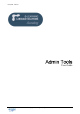User Guide
Table Of Contents
ADMIN TOOLS User Guide
TELL ME MORE e-Learning solutions Copyright 2004 Auralog S.A. All rights reserved. 10
7. Click on Add a workgroup .
8. Select the workgroup from which you wish to make the language group visible.
9. Confirm by clicking on the green tick.
The language group appears in the Language groups window.
To modify a language group
You may need to modify the name, description or Tutor assigned to a language group.
Note:
You cannot modify the lesson language of a language group.
1. In the Language groups window, select the language group you want to modify.
Note:
You cannot select a language group that appears in blue, as it belongs to another workgroup.
2. Then click on the icon Modify a language group .
(You can also double-click on the corresponding line or select the menu Language groups/Modify a
language group.)
The Modify a language group box appears.
3. Carry out the modifications and confirm by clicking on the green tick.
To know more about this, refer to the To add a language group section.
To remove one or more language groups
Note:
You cannot remove a language group containing students. You must first move or remove the student accounts before
removing the language group. For more details, refer to The ‘Students’ window section.
1. In the Language groups window, select the language group(s) you want to remove.
Note:
You cannot select a language group if it is in blue. It belongs to another workgroup.
2. Click on the icon Remove one or more language groups .
(You can also select the menu Language groups/Remove one or more language groups).
A message asks you to confirm the removal of this group.
3. Confirm by clicking on the green tick.