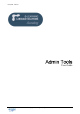User Guide
Table Of Contents
ADMIN TOOLS User Guide
TELL ME MORE e-Learning solutions Copyright 2004 Auralog S.A. All rights reserved. 3
Introduction
Admin Tools allows you to organise the training structure within TELL ME MORE e-Learning solutions by
managing:
§ Tutor accounts
(creation, modification and removal)
A ‘Tutor’ is a teacher, training course leader or the organiser of a language group (a group of students all learning the
same language). The Tutor can track students’ progress and communicate with them using Tutor Tools.
§ language groups
(creation, modification and removal)
A ‘language group’ is a group of students with the same ability level learning the same language with the same Tutor.
This facilitates the Tutor’s consultation of the student tracking, as well as the sending of options files and individual
Learning Paths. To know more about this, refer to the Tutor Tools manual.
§ student groups
(creation, modification and removal)
A ‘student group’ groups together students irrespective of the target language. This enables administrative management
of the groups and production of Summary Reports (indicating student progress) for the person responsible for the
training course.
§ student accounts
(creation, copying, import, export, modification and removal)
To install distant Admin Tools
If you are the administrator of a TELL ME MORE
®
e-Learning solutions workgroup that is hosted on a distant server,
you must install and configure Admin Tools.
1. Copy into a directory on your hard drive the executable Admintools.exe provided (through downloading or
using another method). You can also copy the documentation in .pdf format if you wish. To enable the
downloading process, the file may have been compressed into .zip format. Once you have copied the file,
decompress it.
2. Run Admin Tools by double-clicking on the executable.
3. Type in the name of the server (or the IP address) and the port number provided by the TELL ME MORE
®
e-
Learning solutions technician.
4. In some companies, communication with an external server (TELL ME MORE
®
e-Learning solutions server)
goes through a Proxy server. In this case, you must tick Use Internet Explorer for HTTP requests.
5. Confirm by clicking on the green tick.
6. Type in your workgroup’s user name and password (defined and transferred by the principal administrator of
TELL ME MORE
®
e-Learning solutions).
7. Confirm by clicking on the green tick.
Admin Tools opens.