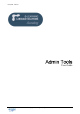User Guide
Table Of Contents
ADMIN TOOLS User Guide
TELL ME MORE e-Learning solutions Copyright 2004 Auralog S.A. All rights reserved. 7
to send messages.
User name (SMTP)/ Password
User name and password of the SMTP server account (if
different from those of the POP server account).
8. Type in a user name (between 2 and 50 characters) and a password (optional - max. 16 characters).
This data must be given to the Tutor to access Tutor Tools.
9. Go to the Languages tab and click on the icon Add a language .
The Add a language box appears.
10. Choose the language, then confirm by clicking on the green tick.
When the Tutor has been assigned to a language group, the name of this group appears under the heading
Language Group.
If the Tutor account is distant, go directly to point 13.
11. Click on the Access rights tab to modify the access rights of local Tutors. This is optional.
12. Tick the boxes to modify access rights to certain functions of the Tutor Tools application.
Access rights
In order to…
All student accounts
Access all student accounts.
By default, the Tutor only has access to his/her students’
accounts.
Possibility of using additional
licences
Enable the Tutor to use additional licences if s/he has to
postpone training sessions until after the licence expiry date.
Learning path management tool
Create and modify Learning Paths in Tutor Tools.
Option management tool
Create options files (Free-to-Roam Mode options and Guided
Mode options for TELL ME MORE).
Linguistic and pedagogical
content printing tool
Print the content of TELL ME MORE.
Standard message management
tool
Write standard messages or answers to questions frequently
asked by students. Organise them in tables and by theme.
13. Confirm by clicking on the green tick.
The tutor’s corresponding line is added to the Tutors window.
14. Click on Send account creation message to allow the distant Tutor to run and use Tutor Tools.
The account creation message is sent to the Tutor’s personal e-mail address.
To modify a Tutor account
1. In the Tutors window, select the Tutor whose account you want to modify.
2. Click on the icon Modify a Tutor account .
(You can also double-click on the corresponding line or select the menu Tutor/Modify a Tutor account).
The Modify a Tutor account box opens: it contains the same tabs as the box used to add a Tutor account.
3. If you want to maintain a Tutor’s account but cancel his/her access to TELL ME MORE e-Learning solutions
(at the end of a training session, for example), clear the Account activation box.
Note:
You cannot remove a Tutor account if the Tutor is responsible for a language group