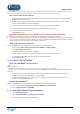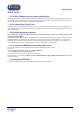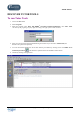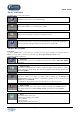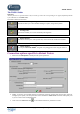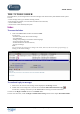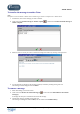User Guide
TUTOR TOOLS
Copyright 2004 Auralog S.A. All rights reserved 11
If using Windows
®
95 or 98 with a dial-up modem, you must connect to the Internet before starting Tutor Tools. Note
that you can then disconnect, but you should reconnect when you want to check for new messages.
Using Tutor Tools for the first time
1. Open your personal e-mail account, then click on the message sent by the Training Service, entitled ‘Tutor
Tools: creation of your account’.
2. Double-click on the file attached to the message (extension .ak7) to open it and create your Tutor account.
The Tutor Tools identification screen will appear.
3. If several distant Tutors work on the same computer, select your user name from the list.
4. If a password was provided in the message sent by the Training Service, type it in.
5. Confirm by clicking on the green tick.
Tutor Tools will open.
Important information if you are a distant Tutor for several e-Learning solutions
• Double-click on the file attached to the Training Service message to create your Tutor account.
• The connection parameters of your Tutor accounts are defined when you double-click on the first account creation
file (.ak7). These parameters are then valid for your Tutor accounts for other distant training solutions. Only the
first Training Service can reconfigure your connection parameters.
Starting the Tutor Tools application
To start the application, either click on the Tutor Tools shortcut on your desktop or:
1. Go to the menu Start\(All) Programs\TELL ME MORE e-Learning solutions
2. Select Applications\Tutor Tools.
The Tutor Tools identification screen will appear.
3. If several distant Tutors work on the same computer, select your user name from the list.
4. Use the password provided in the message sent by the Training Service.
Tutor Tools will open.
5 – To start TELL ME MORE
®
Using TELL ME MORE
®
for the first time
Note:
Ensure initially that:
- the administrator has created your student account so that you can use TELL ME MORE
®
.
- you have access to the lessons, either by inserting the lesson CD-ROM, or having copied them beforehand onto your
hard disk.
1. Open your personal e-mail inbox, then click on the message sent by the Training Service entitled ‘Your
language training with TELL ME MORE
®
: account details’.
2. Double-click on the attached file (*.am7) to open it. A message confirms that your account has been
created and TELL ME MORE
®
opens.
Starting TELL ME MORE
®
To start the application, either click on the TELL ME MORE
®
shortcut on your desktop or:
1. Go to the menu Start\(All) Programs\TELL ME MORE e-Learning solutions
2. Select Applications\TELL ME MORE.
6 – To uninstall a distant Tutor workstation
1. Go to Start/(All) Programs.
2. Select TELL ME MORE e-Learning solutions/Uninstall.
3. Select the program(s) that you wish to uninstall.