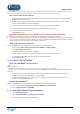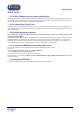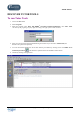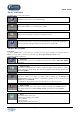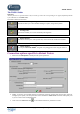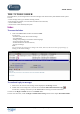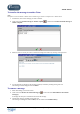User Guide
TUTOR TOOLS
Copyright 2004 Auralog S.A. All rights reserved 12
What to do…
… if you have changed your personal e-mail address
Inform the administrator, who will make the necessary modification in the the Admin Tools application for both your
Tutor account (you will then receive a message about this reconfiguration of your connection parameters) and for your
user account, so that you can continue to use TELL ME MORE
®
.
… if you cannot open Tutor Tools
Check that your Tutor account has been created. To do so, enter your personal e-mail inbox, open the message from
your Training Service entitled ‘Tutor Tools: creation of your account’, then click on the attached file (extension .ak7) to
create your account.
… if the following message appears
Your account has not been activated. You must open the first message sent by your Training Service before
opening TELL ME MORE!
This message indicates that you have not yet clicked on the file .am7 which enables you to create your user account for
TELL ME MORE
®
. The creation of your account is necessary in order to use TELL ME MORE
®
. In your personal e-
mail inbox, open the message sent by the Training Service and click on the .am7 file in order to create your account.
This message is entitled: ‘Your language training with TELL ME MORE
®
: account details’.
… if you encounter difficulties connecting to the server
You can verify that the connection parameters for the POP and SMTP servers are valid.
To do so:
- Go into the Tutor Tools application, then select File/Options.
- Click on POP server test and SMTP server test.
If a connection error appears, please contact your technician.
To find out more, go to the section Discover Tutor Tools/Connection options specific to distant Tutors in the Tutor
Tools User Guide.
… you encounter difficulties
Contact your administrator or your technician, who will help you to find a solution.