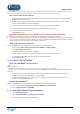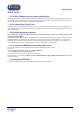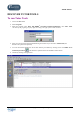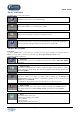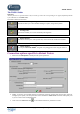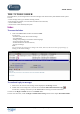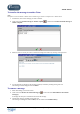User Guide
TUTOR TOOLS
Copyright 2004 Auralog S.A. All rights reserved 14
To navigate within Tutor Tools
Tutor Tools comprises three folders: Tutor, Student and Tools.
The Student folder is not available directly when the program opens. You must select a student to open this folder. To
know more about this, consult the To select a student section.
To select a student
1. Click on the icon Access student account in the toolbar.
To find a student in the database, you can define your selection criteria using a filter which allows you to
search according to:
- student group;
- language group;
- ID, surname or name.
2. Select the student from the list and confirm by clicking on the green tick.
The Student folder is inserted into the folder menu between the Tutor and Tools folders.
To select one of the three folders, you can either:
- Click on the heading in the folder menu: the selected folder displays all the different related functions.
- Click on the corresponding icon: Tutor
, Student or Tools .
- Click on the Folder menu and select the sub-menu Tutor, Student or Tools.
A menu summarising the contents of the selected function is inserted into the menu bar.