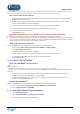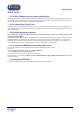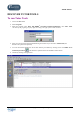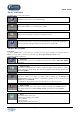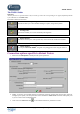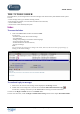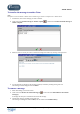User Guide
TUTOR TOOLS
Copyright 2004 Auralog S.A. All rights reserved 18
THE TUTOR FOLDER
This folder allows you to manage and view all of the messages received and sent by both students and the system.
You can:
- receive messages sent by your students and reply to them;
- send a message to a student, or to more than one student at the same time;
- view the mailbox history.
- view the list of events notified by the system.
Inbox
To access the Inbox
1. Click on the Tutor folder and select the function Inbox.
You can view:
- the name of the person who sent the message;
- any attachments;
- the flag corresponding to the student’s lesson language;
- the Lesson Family concerned;
- the date the mail was sent and received;
- the type of message.
Note:
You can classify your messages according to the sender, date sent, date received or type of message, by
clicking on the column headings.
To read and reply to messages
1. Select a line: the contents of the message will be displayed in the Message window.
2. Double-click on the message line or click on the icon Access student information and reply .
In both cases, a message will inform you that Tutor Tools is retrieving the student information.
You then use the Reply to student function in the Student folder.
To know more about this, consult the Reply to student/Send a message section in the chapter The Student Folder.