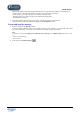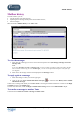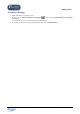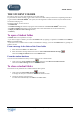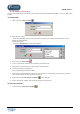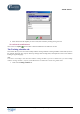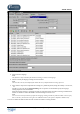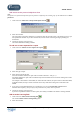User Guide
TUTOR TOOLS
Copyright 2004 Auralog S.A. All rights reserved 27
To add additional information
You can create fields and/or text boxes that will constitute sections for additional information, or you can load a form
template.
To create fields
1. Click on the icon Add a new field .
2. Select the type of field.
- If you select Text box, enter the name of the field. In the form, you will enter open information, such as
address, town and postcode.
Go directly to point 7.
- If you select Selection box, a list of choices appears.
3. Click on the icon Add a choice .
4. Type in a name for the value that you are adding to the selection box.
5. Start again for each choice that you wish to add to the selection box.
6. Confirm by clicking on the green tick.
A line corresponding to the field is added.
7. Start again for each field that you wish to add. If you wish to save the form that you have created, in order to
use it for other student accounts, go directly to point 8.
8. Click on the icon Save the form as a template . This is optional.
9. Enter a name for the template, then confirm by clicking on the green tick.
To load a form template
1. Click on the icon Load a form template .