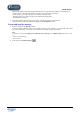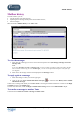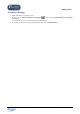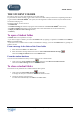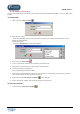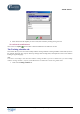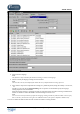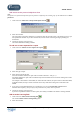User Guide
TUTOR TOOLS
Copyright 2004 Auralog S.A. All rights reserved 30
Add access to the personal objectives form
Note:
This function is optional and depends upon the parameters defined for the student group by the administrator in Server
parameters.
1. Click on the icon Add access to the personal objectives form .
2. Select the send date.
The current date is selected by default. If you retain this date, the link will be sent to the student as soon as you
have updated the schedule. If you select another date, the link will be sent during the night preceding the
chosen date.
3. Confirm by clicking on the green tick.
The task is added to the training schedule.
To add one or more requests for a report
1. Click on the icon Add one or more requests for reports .
2. Select the type of report.
3. Select the time period end date.
For local and online students, the report will be created on this date + a day (n+1).
For distant students, the report will be created the day after the student has sent in his/her tracking from within
TELL ME MORE
®
.
For example: if the end date is 05/01/2004, for online and local students, the report will be created 06/01/2004;
for distant students, the report will be created as soon as they sends their tracking from within TELL ME
MORE
®
.
4. If you wish to create Detailed Reports on a regular basis, you can tick Create other reports and then
determine their frequency (Every x days, Every month or Every week). This is optional.
5. Confirm by clicking on the green tick.
If you have requested the creation of other reports, these task(s) are added to the student’s training schedule.
Add to send a Learning Path
1. Click on the icon Add to send a Learning Path .
The window Add to send a Learning Path appears.
2. Select the send date.