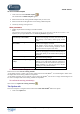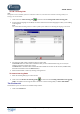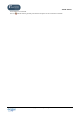User Guide
TUTOR TOOLS
Copyright 2004 Auralog S.A. All rights reserved 32
To use a schedule template
1. Click on the icon Use a schedule template .
The window Use a schedule template appears.
2. Select the name of the training schedule template that you wish to use.
3. Select the start date of the application of the training schedule template.
4. Confirm by clicking on the green tick.
Other parameters
1. Modify the parameters according to the fields available.
Note :
The parameters selected by default – that appear on the screen when an account has been created – were
defined by the principal administrator in the Server parameters application.
Send detailed results of Placement
Test directly to the student
Selected by default when the student does not have a
Tutor for the language concerned. The results will be
sent directly to the student, without going via the
Tutor.
Send first Learning Path directly to
the student
Selected by default when the student does not have a
Tutor for the language concerned.
The student can be sent the Learning Path that
corresponds to his/her learning objectives without
any intervention on the part of the Tutor.
Send reports directly to the student
Selected by default when the student does not have a
Tutor for the language concerned. Detailed Reports
can be sent directly to the student without going via
the Tutor.
E-mail of other recipients
Allows you to send Detailed Reports to other people,
such as the Training Manager.
Send a work follow-up message every
x days
Defined in Server parameters.
Allows you to send regular follow-up messages to
the student if s/he has not worked for x days (local or
online students) or if s/he has not sent in his/her
tracking for x days (distant student).
Activate the training schedule
Selected by default.
To deactivate the training schedule
Remove the tick from Activate training schedule.
- If the student is local, or online, s/he can now neither access TELL ME MORE
®
, nor send messages to his/her Tutor.
Incomplete tasks in the training schedule are suspended.
- If the student is distant, s/he can continue to access TELL ME MORE
®
, but s/he can no longer send messages to his
/her Tutor. Incomplete tasks in the training schedule are suspended.
To confirm the training schedule(s)
Click on the icon Update the training schedule(s) .
The Options tab
This screen comprises 7 categories which contain all the TELL ME MORE
®
student user options.
1. Click on the Options tab.