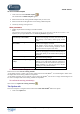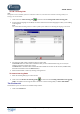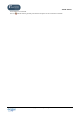User Guide
TUTOR TOOLS
Copyright 2004 Auralog S.A. All rights reserved 36
Student tracking
You can track the progress of a student by study session or even exercise by exercise.
The results are displayed in two ways:
- by ‘Overview’ or study session, with the Progress Chart and Breakdown tabs.
- by study session only, with the Detailed record tab.
Select the function Student tracking in the Student folder.
To view the results by study session
1. First select the lesson language and then the Learning Mode.
2. According to the Learning Mode selected, you must subsequently choose:
- the Path, if you selected the Guided Mode;
- the Lesson Family, if you selected the Free-to-Roam Mode.
The Progress Chart contains all the lessons (positioned horizontally) and activities (positioned vertically). If
you wish to hide the icons representing the activities, remove the tick from Display activity icons in the
Student tracking menu.
A ‘lesson’ is a collection of activities grouped by theme (e.g. On the motorway), by Workshop (e.g. Written
Workshop) or by activity type (e.g. Cultural exercises).
The name of the lesson and the activity are displayed when the mouse is placed over the corresponding box.
The filled boxes correspond to activities attempted in the Path:
- the green represents the percentage of the exercise correctly completed;
- the red represents the percentage of the exercise incorrectly completed.
By placing the mouse over a filled-in box, you can view the results of that activity in detail.
Note:
If you click on a filled-in box (with results) and you have selected a precise date, use the Detailed record tab,
in which you can view the lesson and activity concerned in detail.