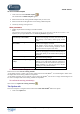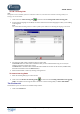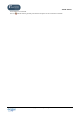User Guide
TUTOR TOOLS
Copyright 2004 Auralog S.A. All rights reserved 39
2. Select a lesson.
3. Select an activity or All activities.
Explanation of the columns on the Detailed record tab
COLUMN
TITLE
EXPLANATION
Time
Time at which the student finished or checked the exercise.
Activity
Name of the activity which the exercise belongs to.
Description
First element attempted in the exercise (e.g. first question of the Dialogue, first phrase of
the Dictation).
(Speech
recognition
score)
This column concerns all activities for which the speech recognition difficulty level has
been defined (on a scale of 1 to 7, with 7 being the maximum score possible).
Note:
Certain activities are accessible with or without speech recognition.
(Exercise score)
Number of exercises successfully completed out of the total number of exercises available
for the activity.
Note:
The successful completion of an exercise depends on the different parameters defined for
each exercise.
Exercise details
Select a line to display the wording and details of an exercise.
§ On the left side of the window, various tabs display the different parameters of the activity. These tabs differ
according to activity type and the individual exercises. Amongst others, there are:
- the Cue tab, which displays the question content and, sometimes, the answers proposed;
- the Solution tab, which displays the answer to the exercise or proposed image;
- the Options tab, which displays the various exercise parameters (e.g. timer, translation of words, speech
recognition);
- the Links tab, which displays the grammar points linked to the activity.
§ The right side of the window contains the student’s answers.
You can compare the student’s answer to the correct solution, which enables you to see any errors made. These
details allow you to evaluate student’s work and, if necessary, send them a Learning Path which better corresponds