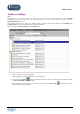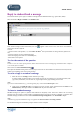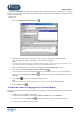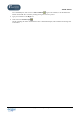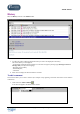User Guide
TUTOR TOOLS
Copyright 2004 Auralog S.A. All rights reserved 43
- using TELL ME MORE
®
(for example, start navigation Help using the Tools and Info menu situated in the top right
hand corner of your screen. When this is done, place the cursor in the box surrounding the different navigation buttons
to discover their functions);
- grammar rules;
- vocabulary etc.
1. Click on the Standard message assistant icon .
2. Select firstly the table, and then the theme, for which you wish to search for the standard message(s).
The list of standard messages corresponding to your choice is then displayed.
Note:
If you don’t know under which theme the standard message is filed, you can search by keyword. The keyword
can be found in the title of the standard messages or in the standard message text.
3. Select the standard message. The content will be displayed in the Standard message window.
4. Click on the icon Copy the response directly into the message .
You can decide not to copy the standard message directly into the message, but to copy it to the clipboard by
clicking on the icon Copy reply to clipboard
. This allows you to copy the standard message into another
application.
5. Click on Quit in order to quit the Standard message assistant.
Note:
If you wish to attach a file Learning Path, file, etc.), consult the section entitled To attach a file.
6. Click on Send the reply .
To attach the results of a language test or a Detailed Report
Tutors can receive an automatic message with a student’s language test results or Detailed Report as an attached file in
their Inbox.
1. Double-click on the message-line in the Inbox.
You will then be automatically transferred to the Reply to student feature in the Student file.
2. You can click on the icon Attached files to view the Placement Test results or the Detailed Report.
3. For Placement Test results, go straight to point 4.