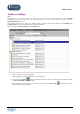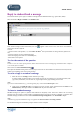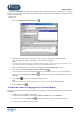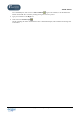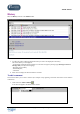User Guide
TUTOR TOOLS
Copyright 2004 Auralog S.A. All rights reserved 48
2. Select the lesson language if the comment only applies to one lesson language.
If not, select All languages.
3. If you wish the comment to remain confidential, remove the tick from the Visible to all Tutors box by
clicking on it.
4. Enter the text.
A certain number of icons allow you to modify the style of your message. Select the text you wish to modify
and click on the different icons to modify the font size and colour, as well as the style (bold type, italics or
underlined).
5. Click on the icon Save comment .
To delete a comment
Note:
You can only delete a comment within 24 hours of its creation and only if it was written by you. After this period, the
comment will remain in the student history indefinitely.
1. Select the comment you wish to delete from the list.
2. Click on the icon Delete comment .