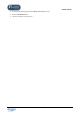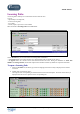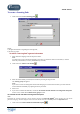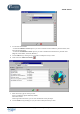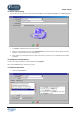User Guide
TUTOR TOOLS
Copyright 2004 Auralog S.A. All rights reserved 51
3. Select the theme you wish to export, then confirm by clicking on the green tick.
4. Enter a name for the file and save it.
Note:
When you export standard messages from a theme, all standard messages in the sub-themes are also exported. By
exporting from the root, you export all the standard messages in a table.
To import standard messages
It is possible to import a file which has previously been exported.
1. Select the table.
2. Click on Import standard messages or select the menu Standard messages/Import standard messages.
3. Select the file (file with the extension .az7), then click on Open.
A message will inform you that the standard messages have been imported successfully, and the file will be
added to the list of themes, with all the standard messages.
To remove a standard message
1. Select the standard message, following the process described in the To modify a standard message section.
2. Click on the icon Remove a standard message or select the menu Standard messages/Remove a
standard message. A message will ask you to confirm this.
3. Confirm by clicking on the green tick.
To move standard messages
You can move standard messages from one theme to another. It is possible to move one or more standard messages, or
even to move an entire theme.
To move one or more standard messages
1. Select the standard message, following the process as described in the To modify a standard message section.
2. Click on the icon Move one or more standard messages or select the menu Standard messages/ Move
one or more standard messages.
3. Select the new destination theme.
4. Confirm by clicking on the green tick.
To move an entire theme
You can move all the standard messages in one theme to another. The theme you move will become a sub-theme of the
destination theme.
1. Select the theme you wish to move.
2. Click on the icon Move a theme or select the menu Standard messages/Move a theme.