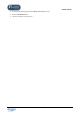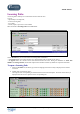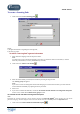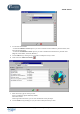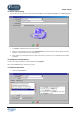User Guide
TUTOR TOOLS
Copyright 2004 Auralog S.A. All rights reserved 59
6. Various icons allow you subsequently to reorganise the activity group by:
- adding a new activity
;
- copying
/pasting an activity already included in an activity group;
- deleting an activity
;
- modifying an activity
;
- moving an activity up
or down .
7. Optional: click on the icon Save the template in order to save the created activity group and to be able to
re-use it in other Paths.
8. Confirm by clicking on the green tick.
To transfer a Learning Path to one or more student folders
Note:
This function is not available if the Tutor and/or the student is distant.
Once a Learning Path has been selected or created, you can transfer it to one or more students.
1. Click on the icon Transfer the Path to student file(s) .
If the Learning Path has recently been created, it must be saved before being sent. For more details, consult the
To save a Learning Path section.