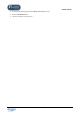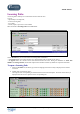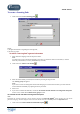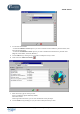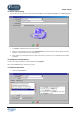User Guide
TUTOR TOOLS
Copyright 2004 Auralog S.A. All rights reserved 60
2. Click on the icon Select student(s) .
The Students in the database window appears.
3. From the student database, select the student(s) to whom you wish to send the Learning Path, then confirm by
clicking on the green tick.
4. Confirm by clicking on the green tick.
To save a Learning Path
1. Click on the icon Save the learning path .
2. Select the folder in which you wish to save the Learning Path.
You have two choices:
- to save it in the Personal folder: which contains the Paths you have created and to which only you have
access;
- to save it in the Shared folder: which contains all the Paths available to all Tutors on the network (standard
Learning Paths, Educational Paths and Paths created and saved in the Shared folder).
To transfer a Learning Path from one folder to another
Note:
This function is not available for distant Tutors.
You can subsequently change the folder in which the Learning Paths are stored.
1. Select the All Paths tab, the type of folder, the lesson language and Lesson Family concerned to display the list
of Paths.
2. Select the Learning Path(s).
3. Click on the icon Move the Path(s) selected to the ‘Shared’ folder (or Move the Path(s) selected to the
‘Personal’ folder)
according to where you wish to place the Path.