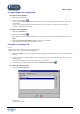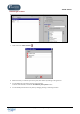User Guide
TUTOR TOOLS
Copyright 2004 Auralog S.A. All rights reserved 61
To export/import a Learning Path
To export Learning Paths
1. Select the Learning Path(s).
2. Click on the icon Export .
- If you have selected only one Path, enter the name of the Learning Path (a file with the extension .al7), then
click on Save.
- If you have selected more than one Path, select the directory in which you wish to copy the Paths, then
confirm by clicking on the green tick.
To import Learning Paths
1. Click on the All Paths tab.
2. Click on the icon Import .
3. Select Path(s) you wish to import (Remember: a Learning Path is a file with the extension .al7), then click on
Open.
4. State the folder (Personal or Shared) where you wish to save the Paths.
The Learning Path(s) imported will be added to the list.
To modify a Learning Path
You can:
- modify, move, add or remove an activity group or activity;
- modify, add or remove a translation of the Path’s title.
1. Select the All Paths tab, the type of folder, the lesson language and Lesson Family concerned to display the list
of Paths.
2. You have the option of clicking directly on the activity group or the activity within the Progress Chart that you
wish to modify.
If you wish to modify the title, the Lesson Families etc. go to point 3.
3. Select the Path you wish to modify, then click on Modify the Learning Path .
To modify an activity group
1. Click on the Activity group tab.
You can then:
- add an activity group;