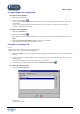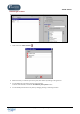User Guide
TUTOR TOOLS
Copyright 2004 Auralog S.A. All rights reserved 70
To modify, move or remove a selection
Modify a selection
1. Select the line corresponding to the selection you wish to modify in the Selections to print field.
2. Carry out the modifications. To know more about this, consult the To add a selection.
Move a selection
1. Select the line corresponding to the selection you wish to move in the Selections to print field.
2. Click on the icon Move the selection up , if you wish to move the selection closer to the beginning of the
document to be printed, or click on the icon Move the selection down
, if you wish to move the selection
towards the end of the document to be printed.
Remove a selection
1. Select the line corresponding to the selection you wish to remove in the Selections to print field.
2. Click on Remove the selection .
Important information concerning printing of documents
Dialogue printout: question transition
The transition between different questions in the dialogue illustrates the interactive nature of the activity as the answer
chosen by the student dictates the following question.
The number on the left of the printout corresponds to the dialogue question number.
The numbers on the right correspond to the question which will follow if the student gives that particular answer.