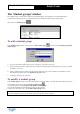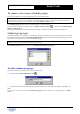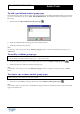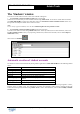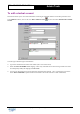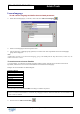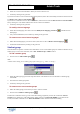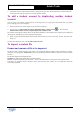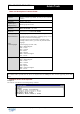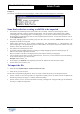User Guide
Table Of Contents
Copyright 2003 Auralog S.A. All rights reserved. 12
TELL ME MORE
®
EDUCATION
Admin Tools
To remove one or more student groups
This function enables you to remove definitively one or more student groups.
Caution!
You cannot remove a student group containing students. You must first move or remove the student accounts before
removing the student group. For more details, refer to The ‘Students’ window section.
In the Student groups window, select the student group(s) you want to remove.
You can then do this either by clicking on the icon Remove student group(s)
, or select the menu Student groups/
Remove student group(s).
A message will ask you to confirm the removal of this group. Confirm this choice by clicking on the green tick.
Student group types
A ‘student group type’ is an extra piece of information allowing the student groups to be more specifically categorised,
thus facilitating their organisation. TELL ME MORE Education proposes two predefined student group types: ‘Class’
and ‘Group’. You can also create your own student group types.
Caution!
A student can only be allocated to one student group of one type.
In the Student groups window, select the menu Student groups/Student group types.
To add a student group type
This function allows you to create your own student group types.
Ø Click on the icon Add a student group type
Ø Type in the name of the new student group type (max. 50 characters), then confirm by clicking on the green tick.
Note:
You must also click on the green tick in the Student group types window to add the new student group type to Admin
Tools.