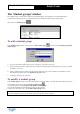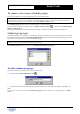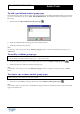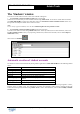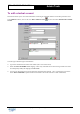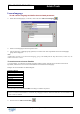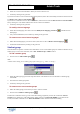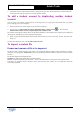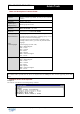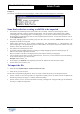User Guide
Table Of Contents
Copyright 2003 Auralog S.A. All rights reserved. 13
TELL ME MORE
®
EDUCATION
Admin Tools
To add a predefined student group type
This function is only useful in the case where you have removed all of the default predefined student group types and
you want to return them to the list. In TELL ME MORE Education, the predefined student group types are ‘Class’
and ‘Group’.
Ø Click on the icon Add a predefined student group type
.
Ø Select the predefined student group type you want to add from the list.
Ø Confirm by clicking on the green tick.
Note:
You must also click on the green tick in the Student group types window to add the predefined student group type to
Admin Tools.
To modify a student group type
Caution!
You cannot modify a predefined student group type (i.e. ‘Class’ and ‘Group’).
Ø Select the student group type you want to modify, then click on the icon Modify a student group type .
Ø Modify the name, then confirm by clicking on the green tick.
Note:
You must also click on the green tick in the Student group types window to modify the student group type in Admin
Tools.
To remove one or more student group types
Caution!
A student group type currently in use cannot be removed.
Ø Select one or more student group types, then click on the icon Remove student group type(s) .
Note:
You must also click on the green tick in the Student group types window to confirm the removal of the student group
type(s) from Admin Tools.