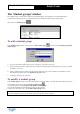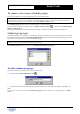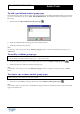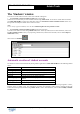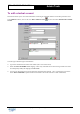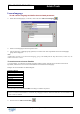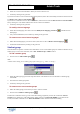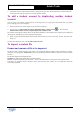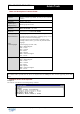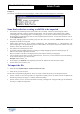User Guide
Table Of Contents
Copyright 2003 Auralog S.A. All rights reserved. 14
TELL ME MORE
®
EDUCATION
Admin Tools
The ‘Students’ window
You can now create student accounts. There are 2 methods of doing this:
1. The Automatic creation of student accounts option is activated.
In this case, it is not necessary to create student accounts using Admin Tools. An account is created when the student
uses TELL ME MORE. To know more about this, refer to the Automatic creation of student accounts section. It is
then possible to modify the default values of these accounts.
Note:
To view newly-registered students, select the menu Students/Update the list of student accounts.
2. The Automatic creation of student accounts option is not activated.
You must create student accounts using Admin Tools, either student by student (to know more about this, refer to the
To add a student account section), or by importing a student list (to know more about this, refer to the To import a
student file section).
Click on the icon Students
.
Automatic creation of student accounts
The student accounts created automatically during student registration in TELL ME MORE have the following default
values:
Name
Same as TELL ME MORE user name (see below)
First name
not given
Student group
no student group allocated
Language
TELL ME MORE Education system language
User name
TELL ME MORE user name (typed in by the student)
Password
password typed in by the student (optional)
Lesson language
Access to all lesson languages (and to all ability levels
installed)
Language group
no language group allocated
Tutor
no Tutor assigned
The values allow students to use TELL ME MORE without any restrictions and without being assigned to a Tutor,
language group or student group. The information concerning the languages, student groups, language groups and
Tutors can be subsequently modified using Admin Tools. To know more about this, refer to the To modify a student
account section.