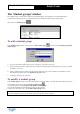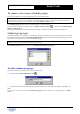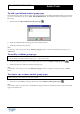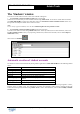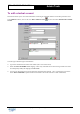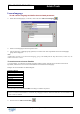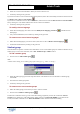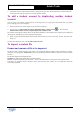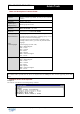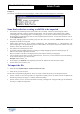User Guide
Table Of Contents
Copyright 2003 Auralog S.A. All rights reserved. 17
TELL ME MORE
®
EDUCATION
Admin Tools
Ø Select one or more Lesson Families to which you want to restrict access.
Ø Confirm by clicking on the green tick.
If you want to restrict access to Lesson Families already selected, select the Lesson Family from the list and click on the
icon Remove one or more Lesson Families
.
If you want to re-authorise access to all Lesson Families, remove the tick from the Restrict access to Lesson Families
box by clicking on it. The student will then have access to all Lesson Families.
Ø Confirm by clicking on the green tick.
To modify a lesson language
Ø Select the lesson language, then click on the icon Modify lesson language parameters or double-click on
the language.
Ø Carry out the modifications, then confirm by clicking on the green tick.
To remove one or more lesson languages
Ø Select the lesson language(s) you want to remove, then click on the icon Remove lesson language(s) .
Ø Confirm the modifications by clicking on the green tick.
Student group
This information is optional. A student can be allocated to one or several student groups or indeed not allocated to any
student group. To know more about this, refer to The ‘Student Groups’ window section.
To add a student group
Ø Click on the icon Add a student group .
Note:
A student cannot belong to two student groups of the same type (e.g. ‘Class’ or ‘Group’).
Ø Select the student group type from the drop-down menu. If the student is not to be allocated to a student group,
select None.
Ø Then select the student group name.
Ø Confirm by clicking on the green tick.
To remove one or more student groups
Ø Select the student group(s) from which you want to remove a student.
Ø Click on the icon Remove student group(s)
.
To deactivate a student account (e.g. at the end of their training programme), remove the tick from the Activate
account box by clicking on it. The student will no longer be able to use TELL ME MORE. If you reactivate the
account, the student will be able to use TELL ME MORE and will continue with the same tracking.