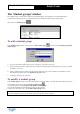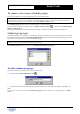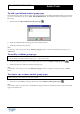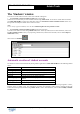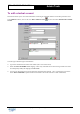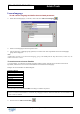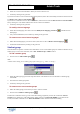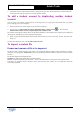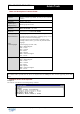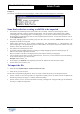User Guide
Table Of Contents
Copyright 2003 Auralog S.A. All rights reserved. 18
TELL ME MORE
®
EDUCATION
Admin Tools
Ø Confirm the creation of the student account by clicking on the green tick. All the information contained within the
various text boxes will not be taken into account until this moment.
To add a student account by duplicating another student
account
You can create a new student account based on an existing account, by copying the non-personal data (e.g. student
group, language group, lesson language).
Ø Select from the list the student whose account you want to duplicate.
Ø Click on the icon Add a student account by duplicating another student account
or select the menu
Students/Add a student account by duplicating another student account.
The window which appears contains all the non-personal information of the student account which has been duplicated
(student group, language group, lesson language and language).
Ø Select or type in the personal details of the student whose account you want to create (e.g. surname, first name, user
name, etc.).
To know more about this, refer to the To add a student account.
To import a student file
Format and contents of file to be imported
The file you want to import must be in text format (*.txt) comprising different columns of data separated by a comma.
As the file is being imported, Admin Tools will use the information contained within the columns to create the student
accounts.
The file must begin with the following lines:
#students (this indicates the importation of student accounts)
#number of columns separated by the character ‘;’. Refer to the table below for a description of the column format.
If the file to be imported contains characters such as speech marks, extra commas, etc., the importation cannot be
successfully completed.