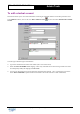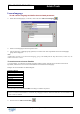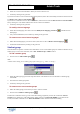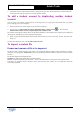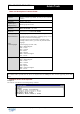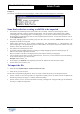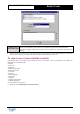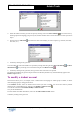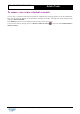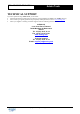User Guide
Table Of Contents
Copyright 2003 Auralog S.A. All rights reserved. 22
TELL ME MORE
®
EDUCATION
Admin Tools
Ø Select the student account(s) you want to export by clicking on the icon Select student(s)
. You can then sort by
student group and/or language group, then by ID, surname and first name to locate the student accounts you want to
export.
Ø Click on the icon Add a field
, then select the name of the field(s) you want to export (e.g. surname, first name,
user name, etc.).
Ø Confirm by clicking on the green tick.
You can modify the order of the fields to be exported by moving them using the icons Move the field up
and Move
the field down
or by removing one or more fields using the icon Remove a field .
Ø Confirm by clicking on the green tick, then type in the name of the file to be exported.
The fields selected during any previous export of files are retained by default. They will automatically appear in the
Fields to export section.
To modify a student account
This function allows you to, for example, move a student from one language or student group to another; to add or
remove language groups; change passwords etc.
In the Students window, select the student whose account you want to modify. You can do this either by double-
clicking on the corresponding line or clicking on the Modify a student account
.
You can also select the menu Students/Modify a student account.
Carry out the modifications.
For more details on student information, refer to the To add a student account section.
Confirm by clicking on the green tick.