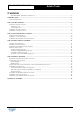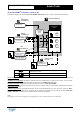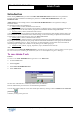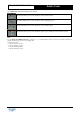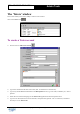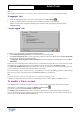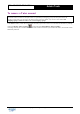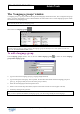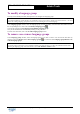User Guide
Table Of Contents
Copyright 2003 Auralog S.A. All rights reserved. 7
TELL ME MORE
®
EDUCATION
Admin Tools
Note:
Only the following information is necessary to create a Tutor account: name, user name and languages taught.
‘Languages’ tab
Ø Select the language(s) taught by the Tutor by clicking on the icon Add a language .
Ø Choose the language from the drop-down menu, then confirm by clicking on the green tick.
When the Tutor has been assigned to a language group, the name of this group appears under the heading
Language Group.
‘Access rights’ tab
Tutors have 3 tools at their disposal in the Tutor Tools application.
• The Learning Path management tool: to create and modify the Learning Paths.
• The Option management tool: to create options files (options for the Free-to-Roam Mode in TELL ME MORE
and options not specified in the Learning Paths).
• The Linguistic and pedagogical content printing tool: to print the linguistic and pedagogical content of TELL
ME MORE.
Tutors have access to all these tools by default. However, an individual Tutor only has access to the account(s) of their
own students. To provide Tutors with access to all student accounts, click on the box All student accounts.
The TELL ME MORE Education system administrator can also be declared as a Tutor thus providing them with
access to all the accounts and tracking of all the students on the system.
If you want to block a Tutor’s system access (e.g. due to holidays or the end of the training programme) while retaining
their account, you must remove the tick from the Activate account box by clicking on it.
Note:
You cannot deactivate a Tutor account if the Tutor is responsible for a language group.
Confirm by clicking on the green tick. The line corresponding to the new Tutor is added to the Tutors window.
To modify a Tutor account
In the Tutors window, select the Tutor whose account you want to modify. You can then do this either by double-
clicking on the corresponding line or on the icon Modify a Tutor account
.
You can also select the menu Tutor/Modify a Tutor account.
The Modify a Tutor account window opens: it contains the same tabs as the window used to add a Tutor account.
Carry out the modifications, then confirm the changes by clicking on the green tick. For more details on the tabs in this
window, refer to the To create a Tutor account section.