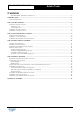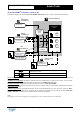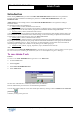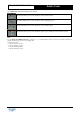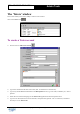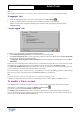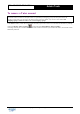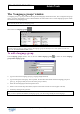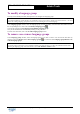User Guide
Table Of Contents
Copyright 2003 Auralog S.A. All rights reserved. 9
TELL ME MORE
®
EDUCATION
Admin Tools
The ‘Language groups’ window
A ‘language group’ is a group of students learning the same language with the same Tutor, who is assigned to the group
when it is created. The student accounts created thereafter can be allocated to one or several language groups or indeed
not allocated to any language group.
Caution!
There can only be one Tutor per language group.
Click on the icon Language groups .
Caution!
Check the Tutor account you want to assign to the language group has already been created. If this is not the case,
refer to the To create a Tutor account section.
To add a language group
In the Language groups window, click on the icon Add a language group or select the menu Language
groups/Add a language group.
Ø Type in a name for the language group (e.g. language taught and level).
Ø Type in a description of the group. This is optional, but does allow more details about the language group to be
given (e.g. the group’s ability level, the date of the group’s creation).
Ø Select the lesson language from the drop-down menu.
Ø Select a Tutor from the drop-down menu (only the Tutors whose accounts are active appear in the list).
Ø Confirm by clicking on the green tick.
Caution!
Once you have confirmed the addition of a language group, you can no longer modify the lesson language.