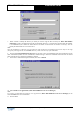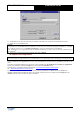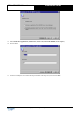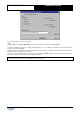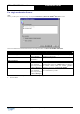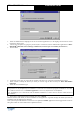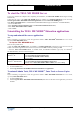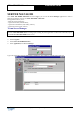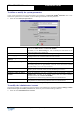Installation Guide
Table Of Contents
Copyright 2003 Auralog S.A. All rights reserved. 16
TELL ME MORE
®
Education
Installation Guide
3. Select the default interface language of the server and client applications (i.e. the language in which the on-screen
instructions will be given).
4. You also have the option of typing in a password (max. 16 characters) for the Administrator applications of TELL
ME MORE
®
Education (Server Manager, Admin Tools, Lesson Copier and Auxiliary Lesson Server).
5. Click on Next.
6. Confirm the server name, as well as the port number of the http server (which can be modified if necessary).
7. Either confirm or modify the directory in which you wish to copy the files necessary for TELL ME MORE
®
Education.
8. Select the server installation type.
Caution!
This parameter is only modifiable if the installation is carried out on a workstation equipped with Windows
®
NT, 2000,
XP or 2003. In all other cases, the Standard Application is selected by default and is non-modifiable.
Note: installing the server applications under the Service installation type allows them to function without having to
open Windows
®
.
9. Check there is sufficient disk space available, then click on Install.
Different windows will inform you of the installation of each application. A general message will inform you when the
installation of all the applications is finished.
If the system requires the database access drivers to be updated, the MDAC application will be suggested as a means of
doing this. Follow the various instructions to update the drivers.