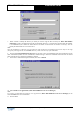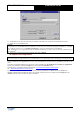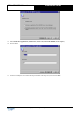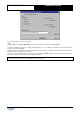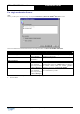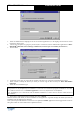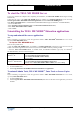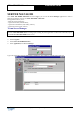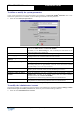Installation Guide
Table Of Contents
Copyright 2003 Auralog S.A. All rights reserved. 18
TELL ME MORE
®
Education
Installation Guide
To start the TELL ME MORE Server
If you have restarted the computer after completing the installation, the TELL ME MORE Server begins running
automatically.
If this does not occur, if the TELL ME MORE Server is installed as a standard application, go into the menu
Start\Programs\TELL ME MORE Education\Applications and select TELL ME MORE Server.
If the TELL ME MORE Server is installed under the Service installation type (for Windows
®
NT/2000/XP/2003):
- Go into the Start menu.
- Select Parameters\Control Panel\Services (or Control Panel\Admin Tools\Services).
- Select TELL ME MORE 7 EDUCATION.
- Click on Start.
Uninstalling the TELL ME MORE
®
Education applications
To stop and uninstall the server applications
Note:
Before uninstalling an application, check all applications linked to TELL ME MORE
®
Education have been closed,
especially TELL ME MORE Server.
To stop the TELL ME MORE Server
There are two possible cases:
- when the TELL ME MORE Server is installed as a standard application, right-click on the server icon in the
toolbar in the bottom right-hand corner of the screen, then click on Exit. Confirm by clicking on OK.
- when the TELL ME MORE Server is installed under the Service installation type (only for Windows
®
NT/2000/XP/2003), the service must be stopped.
To stop the service under
Windows
®
NT
- Go into the Start menu;
- select Parameters\Control Panel\Services;
- select TELL ME MORE 7 EDUCATION;
- click on Stop.
To stop the service under
Windows
®
2000/XP/2003
- Go into the Start menu;
- select Parameters\Control Panel\Admin Tools\Services;
- double-click on TELL ME MORE 7 EDUCATION, then click on Stop.
To uninstall the server applications
Ø Go into the Start menu.
Ø Select Programs\TELL ME MORE Education\Uninstall\Server applications.
To uninstall Admin Tools, TELL ME MORE
®
, Tutor Tools or Lesson Copier
Note:
Before uninstalling an application, check all applications linked to TELL ME MORE
®
Education have been closed,
especially TELL ME MORE Server.
Ø Go into the Start menu.
Ø Select Programs\TELL ME MORE Education\Uninstall, then click on the name of the application you want to
uninstall.