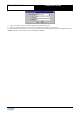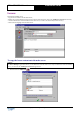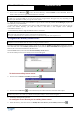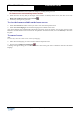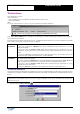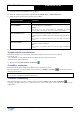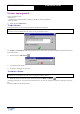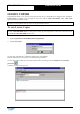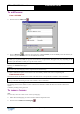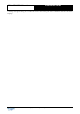Installation Guide
Table Of Contents
Copyright 2003 Auralog S.A. All rights reserved. 23
TELL ME MORE
®
Education
Installation Guide
Ø Click on the icon Directory to select the source directory, entitled AurData (on the CD-ROM), where the
lesson content you want to copy onto the main server is located.
Caution!
The disk space required (in MB) to copy the source directory is approximate. This figure may vary depending on the
partition of the hard disk on which you copy the lesson content.
Ø Select the directory in which you would like to copy the lesson content. By default, Server Manager proposes the
server directory. This entails either:
- a shared directory with complete access where a multi-workstation licence is concerned. If you want to copy the
lessons into another directory, you must first create it and share it with complete access (example:
\\CourseServer\Courses\…).
- or a local directory where a single workstation licence is concerned.
Caution!
All lessons in the same language must be copied into the same directory.
For single workstation licences, this directory must be a shared network path with complete access.
To organise the auxiliary lesson servers
Caution!
This function is not available under the terms of a single workstation licence.
If you have copied the lessons onto an auxiliary lesson server using the Auxiliary Lesson Server application (to know
more about this, refer to the Auxiliary Lesson Server section) and the TELL ME MORE Server application has not
been run, this server must be declared to the main server.
On the Lessons window, select the menu Lessons/Auxiliary lesson servers.
The list of auxiliary lesson servers already on the network will appear.
To declare an auxiliary lesson server
Ø Click on the icon Declare an auxiliary lesson server .
Ø Click on the icon Directory to select the directory into which the lesson content has been copied.
Caution!
This directory must be accessible by a shared network path (example: \\Server\Courses\english…)
Ø Confirm by clicking on the green tick.
To modify the access directory to an auxiliary lesson server
Ø Select the directory, then click on the icon Modify the access directory to an auxiliary lesson server .