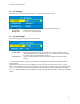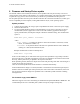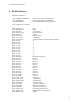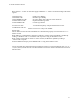Installation manual
D-TUNE Installation Manual
16
8 Firmware and Startup Picture update
The internal software of D-TUNE (the firmware) can be updated. This may be necessary to fix errors
corrected in the newer releases of the firmware, or to enhance functionality. The similar procedure is used
to update the “logo picture” that can be shown by D-TUNE for a predefined time after power on.
For the update procedure the serial port of the D-TUNE must be connected to the RS-232 (“COM”) port
of a PC-compatible personal computer, running MS-Windows 98, 2k, or XP operating system.
Update procedure
1. Connect the D-TUNE to PC using a 9pin-to-9pin RS232 null cable. Connect the power supply.
2. Switch the D-TUNE on;
3. Use the supplied SPLdr.Exe utility to upload firmware or logo picture. This utility is Win32
command line (console) application. It can be run from within any application allowing to
specify command line (the simplest example is Windows Start\Run dialog. The command line
syntax is:
SPLdr.Exe <port_number> <filename>
where
<port_number> is a COM port number to which the D-TUNE is connected (1-based,
that is, for COM1 this number is 1).
<filename> is the path and name of the file to be uploaded. Must be either *.BMP file
(bitmap) or *.DLD (D-TUNE firmware) file.
Example command line to load new bitmap file is:
SPLdr.Exe 1 logo1.bmp
In this case the COM1 port is used and the new logo file to be uploaded is “logo1.bmp” located in
the current directory. If the SPLdr application or the file to be uploaded is not located in the current
directory, full file path can be pre-pended to the respective file name.
When uploading the file, SPLdr.Exe outputs the current load percentage and other state messages to
console, along with error messages.
After the successful update the D-TUNE firmware is restarted automatically.
If the loaded firmware image is not valid (its header or checksum do not match the expected), this
firmware will not be loaded upon startup. Instead, the control will remain in bootblock, which will
wait for the new firmware image to be uploaded. This is indicated by LEDs “alternate” blinking
low/high/low/etc.
File format for logo picture BMP file
SPLdr.Exe supports conversion and loading of standard 24-bit unpacked RGB MS *.BMP files. The
recommended picture size is 852x480 pixels (width is 852 pixels, height is 480 pixels).