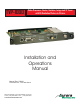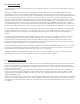Specifications
6.0 System Overview
The vast amount of features in the TVP-1000 can seem overwhelming at first. As you will see it is pretty easy to catch on
once explained.
Think of the TVP-1000 as a separate device living inside the Plasma with its own On Screen Display (OSD) and input
connections. Once input 3 on the Plasma is selected it becomes show time for the TVP-1000. Using the 47 button full
featured remote many of the functions can be accessed directly. The Pioneer remote can also be used but takes a little
more of getting around the menus to achieve an end result. When the menu button is pressed (lets assume you are
using the 47 button remote) an OSD is generated from the TVP-1000 will appear. It will look very different from the OSD of
the Pioneer and it is possible to have both the Pioneer menus and the TVP-1000 menus on at the same time. There is
nothing wrong with this but can be a little confusing to operate when both are displayed at the same time. When on
input 3 there should be no need to use the Pioneer OSD. As a protection against burning the screen the TVP-1000 menu
will close if not used for 20 seconds. The menu structure and features are described in the OSD section of the manual.
The TVP-1000 has a Main channel and a PiP channel. Any input on the card can be sent to the Main as well as the PiP
but with limitations to the combinations. The TVP-1000 can only PiP the 15 pin RGBHV / YPbPr -vs- Video / S-Video / TV. It is
possible to watch PC and TV at the same time but video with TV will not work. Audio always follows the Main input
channel.
Full control over the Main and PiP channel independently can make viewing more enjoyable. Controls for brightness,
contrast, saturation, sharpness, size, phase, position, blending, and much more are available via the menu. It is
beneficial to play with all the different features to see the effects for better or worse to find what works best for your
viewing. The TVP-1000 will automatically try to make the best image when first locked on to the source but this can be
overridden for additional sharpness, or maybe some noise reduction.
Another great feature of the TVP-1000 is the ability to upgrade the firmware for additional features or fixes. Try to keep an
eye out for the latest releases on www.auroramultimedia.com to take advantage of the new version. The firmware is
easily upload to the TVP-1000 with the Flash123 utility that is free on our web site.
Remember, people see things differently. What looks good to one person may not to another. The power of the TVP-
1000 allows you to tailor the image to just about anyones liking. Most important... ENJOY!!!
5.1 Understanding PiP modes
While the TVP1000 is very powerful in the feature set, there are some hardware limitations based on the output resolution
and source input resolution. The Main input can upscale and downscale any image. The PiP can only downscale or
send out equal resolution when outputting a progressive signal. That is why in some combinations the PiP window will not
go as large as other modes.
Side by Side mode has the toughest job since the PiP is forced to be at a specific size. PiP swap is not available in this
mode so it is easier to tell which side (Main or PiP) is better suited for the input vs the output. Example: With the 1080i
output it is best to send RGB to the Main and Video to the PiP. If a combination does not work in side by side, try the
opposite input (Main vs PiP).
Overall, the PiP modes can be a very powerful tool if understood and implemented correctly. Presentations will benefit in
ways that could not be cost effectively done. Video Conferencing with the power of side by side and translucent PiP will
solve problems of years past trying to view hi-res computer with the far end. The best application for this unit is the one
you create!!!
-5-