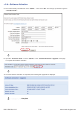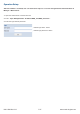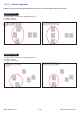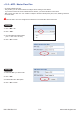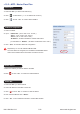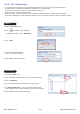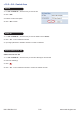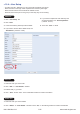Owner's manual
www.austin-hughes.comUM-X-ISM-Q414V3 P.52
1. Select the MFP you want to delete
2. Select all cabinets in the MFP to clear fi rst
3. Click “ “ & Click “ Yes “ to confi rm to clear all cabinet
4. Then select the MFP & Click “ Delete “
5. Click “ Yes “ in the confi rmation window to confi rm MFP deletion
1. Select the MFP you want to add cabinet (s )
2. Click “ “ to add cabinet. ( 1 / 5 / 10 cabinets at one time )
3. Click “ “ & Click “ Yes “ to confi rm cabinet addition
1. Select a cabinet
2. Input : “ Cabinet No. “ (min 4 char / max. 16 char. ),
“ Title 1 “ ( min. 2 char / max. 8 char ),
“ Title 2 “( min. 2 char / max. 8 char ),
“ IP address “, Enable / Disable the email & audio alarm
( If email alarm is “ Disable “ , NO alarm email will be sent to user. )
3. Click “ Save “ to fi nish the cabinet IP confi guration
Repeat step 1 to 3 for all cabinets ONE BY ONE.
Once the cabinet is confi gured, the IP address CANNOT BE edited.
Users need to delete cabinet in the MFP & create a new one.
1. Select the cabinet you want to delete in the MFP
2. Click “ “ & Click “ Yes “ to confi rm the cabinet deletion
Delete MFP
Add Cabinet
Delete Cabinet
< 10.2 > MFP - Master Floor Plan
Cabinet IP confi guration