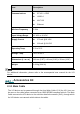Product Specs
Table Of Contents
Name Button Description
MaxiVideo
Configures the unit to operate as a video scope
device by connecting to an Imager head cable for
close vehicle inspections. See MaxiVideo on page
111.
3.1.2 Locator and Navigation Buttons
Operations of the Navigation buttons at the bottom of the screen are described in the
table below:
Table 3-2 Locator and Navigation Buttons
Name
Butto
Description
Locator
Indicates the location of the screen. Swipe the
screen left or right to view the previous or next
screen.
Back
Returns to the previous screen.
Android Home
Returns to Android System's Home screen.
Recent Apps
Displays a list of applications that are currently
running. Tap an app icon to launch. Remove an
app by swiping it to the right.
Browser
Launches the Chrome Internet browser.
Camera
Tap icon to open camera viewfinder. Press and
hold icon to capture a screenshot of the display
screen. The saved files are auto-stored in the
Data Manager application for later review. See
Data Manager on page 81.
Display&Sound
Adjusts the
brightness of the screen and the
volume of the audio output.
MaxiSys Home
Returns to MaxiSys Job Menu.
VCI
Opens the VCI Manager application. A green
icon at the bottom right corner indicates the VCI
device is connected, while a red cross icon will
display if connection fails. The battery status icon
displays the remaining VCI power.
9