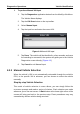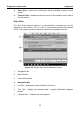User's Manual Part 1
Diagnostics Operations Getting Started
24
Top toolbar Buttons
The operations of the Toolbar buttons at the top of the screen are listed and
described in the table below:
Table 4-1 Top Toolbar Buttons
Button
Name
Description
Home
Returns to the MaxiSys Job Menu.
VIN
Scan
Touching this button opens a dropdown list; tap
Auto Detect for auto VIN detection; tap
Manual Input to enter VIN manually.
All
Displays all the vehicle makes in the vehicle
menu.
History
Displays the stored test vehicle history records.
This option provides you direct access to the
previously tested vehicle recorded during
previous test sessions. See 7.1 Vehicle History
on page 77.
USA
Displays the USA vehicle menu.
Europe
Displays the European vehicle menu.
Asia
Displays the Asian vehicle menu.
Search
Touching this button opens the virtual
keyboard, allowing you to manually enter the
specific vehicle make required.
Cancel
Touching this button exits the search screen, or
cancels an operation.
Manufacturer Buttons
The Manufacturer buttons display the various vehicle logos and the brand
names. Select the required manufacturer button after the VCI device is
properly connected to the test vehicle to start a diagnostic session.
Tapping the small envelop icon beside each vehicle brand name will open a
PDF document displaying the function list of the diagnostic software, including
the applicable models and functions.