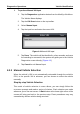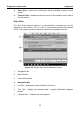User's Manual Part 1
Diagnostics Operations Navigation
29
Diagnostics Toolbar
The Diagnostics Toolbar contains a number of buttons that allow you to print
or save the displayed data and make other controls. The table below provides
a brief description for the operations of the Diagnostics Toolbar buttons:
Table 4-2 Diagnostics Toolbar Buttons
Button
Name
Description
Home
Returns to the MaxiSys Job Menu.
Vehicle
Swap
Touching this button allows you to exit the
diagnostic session of the currently identified test
vehicle, and returns you to the vehicle menu screen
to select another vehicle for testing.
Settings
Opens the setting screen. See Settings Operations
on page 89.
Print
Saves and prints a copy of the displayed data. See
3.3.1 Printing Operation for additional information
on page 17.
Help
Provides instructions or tips for operations of
various diagnostic functions.
Save
Tapping this button opens a submenu, on which
there are 3 options available to save the displayed
data.
Tap Save This Page to take a screenshot
image
Tap Save All Data to save a PDF file (mostly
used to save data that cover more than 1
page)
Tap Start Saving to record a video clip (only
available for recording Live Data or special
graph data)
All saved data are stored in the Data Manager
application for later reviews. See Data Manager
Operations on page 84.