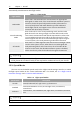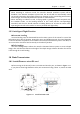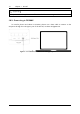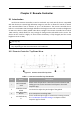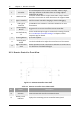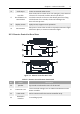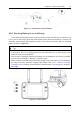Manual
Table Of Contents
- Chapter 1 Aircraft
- Chapter 2 Remote Controller
- Chapter 3 Smart Battery
- Chapter 4 Autel Enterprise App
- Chapter 5 First Flight
- 5.1 Instructions for First Flight
- 5.2 Flight Precautions
- 5.3 Pre-Flight Preparations
- 5.3.1 Unpacking
- 5.3.2 Charging
- 5.3.3 Preparing the Aircraft
- 5.3.4 Installing/Removing Propellers
- 5.3.5 Preparing the Remote Controller
- 5.3.6 Login, Pairing, Activation (activation only upon first use)
- 5.3.7 Novice Guide (first time use only)
- 5.3.8 Reconnect the aircraft (not required by default, required after disconnection)
- 5.4 Pre-Flight Inspection
- 5.5 Basic Flight Process
- Chapter 6 Firmware Update and Maintenance
- Appendix A Product Specifications
Chapter 2 Remote Controller 15
EVO Max 4T User Manual
Chapter 2 Remote Controller
2.1 Introduction
Autel Smart Remote Controller V3 can be used with any Autel aircraft (that is compatible
with this device) to transmit high-definition images in real time. It allows for control of aircraft
and communications from a distance of up to 20 kilometers. The remote controller has a
built-in 7.9-inch 2048×1536 ultra-high-definition ultra-bright screen with a maximum brightness
of 2000 nits, which is clearly visible under direct sunlight. The remote controller has a built-in
128G memory, which allows for easy storage of footage and media while on the move. The
device can be used for roughly 4.5 hours when the battery is fully charged (and the screen
brightness is set to 50%).
The working hours of the remote controller are derived from the test data, which may
vary depending on the test environment and conditions.
2.1.1 Remote Controller Top-Down View
Figure 2-1 Remote Controller Top View
Table 2-1 Remote Controller Top View Details
No. Name Description
1
Left Command
Stick
Default mode of operation: Control the aircraft's elevation and
heading (you can set the command stick layout in the Autel
Enterprise App).
2
Gimbal Pitch Dial
Wheel
Turn the dial to adjust the pitch angle of the gimbal.
3
Video Recording
Button
Tap to start/pause recording video.
4
User-defined Key
C1
Use the Autel Enterprise App to customize the setting function,
see "4.3.3 Remote Controller Settings" in Chapter 4 Autel
Enterprise app for details.