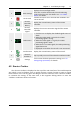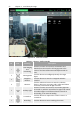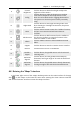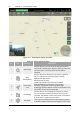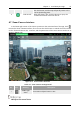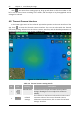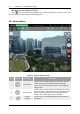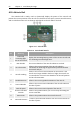Manual
Table Of Contents
- Chapter 1 Aircraft
- Chapter 2 Remote Controller
- Chapter 3 Smart Battery
- Chapter 4 Autel Enterprise App
- Chapter 5 First Flight
- 5.1 Instructions for First Flight
- 5.2 Flight Precautions
- 5.3 Pre-Flight Preparations
- 5.3.1 Unpacking
- 5.3.2 Charging
- 5.3.3 Preparing the Aircraft
- 5.3.4 Installing/Removing Propellers
- 5.3.5 Preparing the Remote Controller
- 5.3.6 Login, Pairing, Activation (activation only upon first use)
- 5.3.7 Novice Guide (first time use only)
- 5.3.8 Reconnect the aircraft (not required by default, required after disconnection)
- 5.4 Pre-Flight Inspection
- 5.5 Basic Flight Process
- Chapter 6 Firmware Update and Maintenance
- Appendix A Product Specifications
58 Chapter 4 Autel Enterprise App
EVO Max 4T User Manual
Adjust the infrared zoom factor
Click " ", the infrared zoom setting will pop up, users can drag up or down to zoom in or
out on the picture captured by the Thermal Camera.
4.9 Camera Menu
Figure 4-14 Camera Menu
Table 4-9 Camera Menu Details
No. Button Meaning Description
1
Dual Screen
Click this icon to enter the dual-screen mode. The left
screen can check map and infrared, and the right
screen can check zoom and infrared. It also supports
linkage zoom.
2
Triple Screen
Click this icon to enter the three-screen mode, the left
side is the "Maps" window preview, the right side is the
"Zoom" window preview and the "Infrared" window
preview, also supporting zoom functionality.
3
Camera
Settings
Click this icon to set additional parameters related to
the camera.