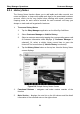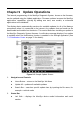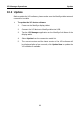User Manual
Table Of Contents
- Trademarks
- Copyright Information
- Disclaimer of Warranties and Limitation of Liabilities
- For Services and Support:
- Safety Information
- Contents
- Chapter 1 Using This Manual
- Chapter 2 General Introduction
- Chapter 3 Getting Started
- Chapter 4 Diagnostics Operations
- Chapter 5 Data Manager Operations
- Chapter 6 MaxiFix Operations
- 6.1 Navigation
- The Header
- Select Vehicle Button
- The “Select Vehicle” button on the Header allows you to specify the vehicle which you want to reference on MaxiFix, by selecting each of the vehicle attribute from a sequence of option lists. This feature helps to filter out the searches that allow on...
- 6.1.1 Terminology
- 6.2 Operations
- 6.1 Navigation
- Chapter 7 Settings Operations
- Chapter 8 Shop Manager Operations
- Chapter 9 Update Operations
- Chapter 10 VCI Manager Operations
- Chapter 11 Remote Desk Operations
- Chapter 12 Support Operations
- Chapter 13 Training Operations
- Chapter 14 Quick Link Operations
- Chapter 15 MaxiScope Operations
- 15.1 Safety Information
- 15.2 Glossary
- 15.3 MaxiScope Module
- 15.4 Screen Layout and Operations
- 15.4.1 Top Toolbar
- Math Channel
- A math channel is virtual channel generated by mathematical function of the input channel. It can be displayed in a scope or XY view in the same way as an input signal, and like an input signal it has its own measure axis, scaling and color. The MaxiS...
- Probe
- A probe is any transducer, measuring device or other accessory that you connect to an input channel of your MaxiScope module.
- Reference Waveform
- Recall Reference
- 15.4.2 Functional Buttons
- 15.4.3 Measurement Grid
- 15.4.4 Measurement Rulers
- 15.4.5 Functional Buttons
- 15.4.1 Top Toolbar
- 15.5 Troubleshooting
- 15.6 MaxiScope Firmware Update
- Chapter 16 Digital Inspection Operations
- Chapter 17 Maintenance and Service
- Chapter 18 Compliance Information
- Chapter 19 Warranty
Support Operations My Account
93
Chapter 12 Support Operations
This application launches the Support platform which synchronizes Autel’s on-line
service base station with the MaxiSys display tablet. In order to synchronize the device
to your on-line account, you need to register the product through the Internet when you
use it for the first time. The Support application is connected to Autel’s service channel
and on-line communities which provides the quickest way for problem solutions,
allowing you to submit complaints or sent help requests to obtain direct services and
supports.
12.1 Product Registration
In order to get access to the Support platform and obtain update and other
services from Autel, you are required to register the MaxiSys Diagnostic
Device the first time you use it.
To register the diagnostic device
1. Visit the website http://pro.autel.com.
2. If you already have an Autel account, Sign In with your account ID
and password.
3. If you are a new member to Autel, click on the Create Autel ID
button on the left side of the screen to create an ID.
4. Enter the required information in the input fields, and click the Get
Verification Code button to get a verification code for email
validation.
5. The online system will automatically send a verification code to the
registered email address. Input the code in the Verification Code
field and complete other required fields. Read through Autel’s
Terms and Conditions and click on Agree, and then click Create
Autel ID at the bottom. A product registration screen will display.
6. The device’s serial number and password is located in the About
section of the Settings application on the tool.
7. Select your product model, enter the product serial number and
password on the Product Registration screen, and click Submit to
complete the registration procedure.