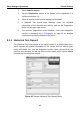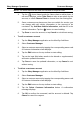User Manual
Table Of Contents
- Trademarks
- Copyright Information
- Disclaimer of Warranties and Limitation of Liabilities
- For Services and Support:
- Safety Information
- Contents
- Chapter 1 Using This Manual
- Chapter 2 General Introduction
- Chapter 3 Getting Started
- Chapter 4 Diagnostics Operations
- Chapter 5 Data Manager Operations
- Chapter 6 MaxiFix Operations
- 6.1 Navigation
- The Header
- Select Vehicle Button
- The “Select Vehicle” button on the Header allows you to specify the vehicle which you want to reference on MaxiFix, by selecting each of the vehicle attribute from a sequence of option lists. This feature helps to filter out the searches that allow on...
- 6.1.1 Terminology
- 6.2 Operations
- 6.1 Navigation
- Chapter 7 Settings Operations
- Chapter 8 Shop Manager Operations
- Chapter 9 Update Operations
- Chapter 10 VCI Manager Operations
- Chapter 11 Remote Desk Operations
- Chapter 12 Support Operations
- Chapter 13 Training Operations
- Chapter 14 Quick Link Operations
- Chapter 15 MaxiScope Operations
- 15.1 Safety Information
- 15.2 Glossary
- 15.3 MaxiScope Module
- 15.4 Screen Layout and Operations
- 15.4.1 Top Toolbar
- Math Channel
- A math channel is virtual channel generated by mathematical function of the input channel. It can be displayed in a scope or XY view in the same way as an input signal, and like an input signal it has its own measure axis, scaling and color. The MaxiS...
- Probe
- A probe is any transducer, measuring device or other accessory that you connect to an input channel of your MaxiScope module.
- Reference Waveform
- Recall Reference
- 15.4.2 Functional Buttons
- 15.4.3 Measurement Grid
- 15.4.4 Measurement Rulers
- 15.4.5 Functional Buttons
- 15.4.1 Top Toolbar
- 15.5 Troubleshooting
- 15.6 MaxiScope Firmware Update
- Chapter 16 Digital Inspection Operations
- Chapter 17 Maintenance and Service
- Chapter 18 Compliance Information
- Chapter 19 Warranty
78
Chapter 8 Shop Manager Operations
The Shop Manager application helps you to manage the workshop information,
customer information records, and keep test vehicle history records, which can be a
great assist in dealing with daily workshop business and improves customer service.
There are three main functions available:
Vehicle History
Workshop Information
Customer Manager
The operations of these functions of the Shop Manager application are mainly
manipulated by the toolbar buttons, which are listed and described in the table below:
Table 8-1 Top Toolbar Buttons in Shop Manager
Name
Button
Description
Back
Returns to the previous screen.
Diagnostics
Touching this button directs you to the vehicle’s
Diagnostics screen to activate a direct test session.
Enter Edit
Touching this button shows the editing toolbar to
print or delete the selected file.
Delete
Touching this button deletes the selected vehicle
record item from the list.
Search
Quickly locates the vehicle record by entering the
vehicle name or test path.
Cancel
Touching this button to cancel edit or file search.
Edit
Touching this button allows you to edit information
for the displayed file.
Add Account
Touching this button to create a new customer
account file.
History Notes
Touching this button opens a note form, which
allows you to create audio record, attach picture or
video, or edit text notes, etc.