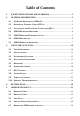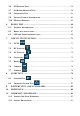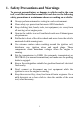Table of Contents 1. SAFETY PRECAUTIONS AND WARNINGS............................................ 1 2. GENERAL INFORMATION ...................................................................... 2 2.1 ON-BOARD DIAGNOSTICS (OBD) II........................................................... 2 2.2 DIAGNOSTIC TROUBLE CODES (DTCS) ...................................................... 2 2.3 LOCATION OF THE DATA LINK CONNECTOR (DLC) ................................... 3 2.4 OBD II READINESS MONITORS .....
5.6 O2 MONITOR TEST ................................................................................. 56 5.7 ON-BOARD MONITOR TEST..................................................................... 58 5.8 COMPONENT TEST .................................................................................. 61 5.9 VIEWING VEHICLE INFORMATION ........................................................... 63 5.10 MODULES PRESENT.................................................................................
1. Safety Precautions and Warnings To prevent personal injury or damage to vehicles and/or the scan tool, read this instruction manual first and observe the following safety precautions at a minimum whenever working on a vehicle: Always perform automotive testing in a safe environment. Wear safety eye protection that meets ANSI standards. Keep clothing, hair, hands, tools, test equipment, etc. away from all moving or hot engine parts.
2. General Information 2.1 On-Board Diagnostics (OBD) II The first generation of On-Board Diagnostics (called OBD I) was developed by the California Air Resources Board (ARB) and implemented in 1988 to monitor some of the emission control components on vehicles. As technology evolved and the desire to improve the On-Board Diagnostic system increased, a new generation of On-Board Diagnostic system was developed. This second generation of On-Board Diagnostic regulations is called "OBD II".
2.3 Location of the Data Link Connector (DLC) The DLC (Data Link Connector or Diagnostic Link Connector) is the standardized 16-cavity connector where diagnostic scan tools interface with the vehicle's on-board computer. The DLC is usually located 12 inches from the center of the instrument panel (dash), under or around the driver’s side for most vehicles. If Data Link Connector is not located under dashboard, a label should be there telling location.
2.4 OBD II Readiness Monitors An important part of a vehicle’s OBD II system is the Readiness Monitors, which are indicators used to find out if all of the emissions components have been evaluated by the OBD II system. They are running periodic tests on specific systems and components to ensure that they are performing within allowable limits. Currently, there are eleven OBD II Readiness Monitors (or I/M Monitors) defined by the U.S. Environmental Protection Agency (EPA).
monitors are termed non-continuous monitors. For different ignition type engines, the available monitors are different too. The following monitors are to be used for spark ignition engines only: 1) 2) 3) 4) 5) 6) 7) EGR System O2 Sensors Catalyst Evaporative System O2 Sensor Heater Secondary Air Heated Catalyst The following monitors are to be used for compression ignition engines only: 1) 2) 3) 4) 5) 6) EGR System NMHC Catalyst NOx Aftertreatment Boost Pressure System Exhaust Gas Sensor PM Filter 2.
or “Complete”, it will remain in this state. A number of factors, including erasing of diagnostic trouble codes (DTCs) with a scan tool or a disconnected battery, can result in Readiness Monitors being set to “Not Ready”. Since the three continuous monitors are constantly evaluating, they will be reported as “Ready” all of the time. If testing of a particular supported non-continuous monitor has not been completed, the monitor status will be reported as “Not Complete” or “Not Ready.
require the vehicle to follow a prescribed “drive cycle” routine as part of the enabling criteria. Drive cycles vary among vehicles and for each monitor in any particular vehicle. OBD II Drive Cycle -- A specific mode of vehicle operation that provides conditions required to set all the readiness monitors applicable to the vehicle to the “ready” condition. The purpose of completing an OBD II drive cycle is to force the vehicle to run its onboard diagnostics.
Mode $02 – Displays Freeze Frame data. Same data as in mode 1, but it was captured and stored when a malfunction occurred and a DTC was set. Some of the PIDs for mode one are not implemented in this mode. Mode $03 – Displays the type of powertrain or emission related DTCs stored by a 5 digit code identifying the faults. There may be more than one response message if there are more trouble codes than will fit in the data bytes of the response message, or if there are more than one ECU computer responding.
performed to determine if repair has fixed a problem. This used by service technicians to verify repair was performed properly and after clearing diagnostic trouble codes. Mode $08 – This special Control Mode requests control of the on-board system, test, or component bi-directionally (where applicable). This mode is manufacturer specific. Mode $09 – Reports vehicle information. This information includes vehicle VIN number and calibration information stored in the vehicle ECUs.
3. Using the Scan Tool 3.1 Tool Description 1) 2) 3) OBD II CONNECTOR – Connects the scan tool to the vehicle’s Data Link Connector (DLC). LCD DISPLAY – Indicates test results. GREEN LED – Indicates that engine systems are running normally (The number of monitors on the vehicle which are active and performing their diagnostic testing is in the allowed limit, and no DTCs are present).
4) YELLOW LED – Indicates there is a possible problem. A “Pending” DTC is present and/or some of the vehicle’s emission monitors have not run their diagnostic testing. 5) RED LED – Indicates there is a problem in one or more of the vehicle’s systems. The red LED is also used to show that DTCs are present. DTCs are shown on the Scan Tool’s display. In this case, the MIL lamp on the vehicle’s instrument panel will light steady on.
one screen; selects/deselects PID data when viewing or recording customized live data list, and views next frames of data when playing back live data. DOWN SCROLL BUTTON – Moves down through menu and submenu items in menu mode. When more than one screen of data is retrieved, moves down through the current screen to next screens for additional data. 14) VΩ TERMINAL – Assists voltage and/or resistance test as a lead. 13) 15) COM TERMINAL – Assists test as a ground lead.
3.3 Accessories Included 1) 2) 3) 4) 5) 6) User’s Manual -- Instructions on tool operations. CD -- Includes user’s manual, MaxiLink update software, and etc. OBD2 Cable -- Provides power to tool and communicates between tool and vehicle. USB Cable -- Used to upgrade the scan tool, and to print retrieved data. 3.7V Li-ion Battery -- Provides power when disconnected with vehicle. Probes -- Contacts the circuit or component to be tested.
3.6 Power and Charge Power on Before using the scan tool, you must provide power to it. There are five methods for providing power to the scan tool. Cable connection to vehicle. AC/DC external power adapter. Li-ion battery. USB port. Battery test cable. During vehicle testing, power for the scan tool is usually provided through the vehicle cable connection. The detailed instructions show as below: 1) Connect the OBD II Cable to scan tool. 2) Find DLC on vehicle.
Using a Power Adapter If you're using an external power adapter, connect the tool to the adapter. Then plug the adapter into a working electrical socket. Using your computer If you want to charge the tool using your computer, make sure that your computer is turned on, it isn't sleeping (refer to the computer's manual to find out how to turn sleep off), and that the USB you connect the tool to provides power.
the battery is charged, disconnect the tool. If you're using your computer to charge it, make sure that you disconnect your tool correctly when it's finished charging. 3.7 DTC Lookup The DTC Lookup function is used to search for definitions of DTCs stored in the DTC library and for code breaker information. 1) From Main Screen (Figure 3.1), use the UP/DOWN scroll button and LEFT/RIGHT scroll button to select DTC Lookup and press the OK button. Figure 3.
3) View the DTC definition on screen. When DTC definition covers more than one screen, use the LEFT/RIGHT button or UP/DOWN button to view additional information on previous/next screens. For manufacturer specific codes, you need to select a vehicle make on an additional screen to look for DTC definitions.
7) 8) Tool Information: Views the important information of the tool. Update Mode: Accesses the Update Mode. Settings of the unit will remain until change to the existing settings is made. To enter the Setup menu From the Main Screen: Use the UP/DOWN scroll button and LEFT/RIGHT scroll button to select Setup, and press the OK button. Follow the instructions to make adjustments and settings as described in the above setup options. (Figure 3.
English Español Français Deutsch ? Figure 3.4 Configure Monitors From System Setup screen, use the UP/DOWN scroll button to select Configure Monitors, and press the OK button. (Figure 3.5) Configure Monitors 1/4 Spark IGN Required Monitors Compression IGN Required Monitors Allowed INC Monitors ? Reset Factory Default Figure 3.
Spark IGN Required Monitors √ √ √ √ √ 2) √ √ √ √ √ MIS FUEL CCM CAT HCAT EVAP AIR O2S HTR EGR Compression IGN Required Monitors From Configure Monitors screen, use the UP/DOWN scroll button to select Compression IGN Required Monitors, and press the OK button.
It will restore the default configuration settings in the Configure Monitors menu, and delete any customized settings. In this case, Spark IGN Required Monitors and Compression IGN Required Monitors will include all the available monitors, and the Allowed INC Monitors will be set to 1. The tool will display an information message to ask for your confirmation. Select Yes to proceed and No to exit without change. Unit of Measure Metric is the default measurement unit.
1) From System Setup screen, use the UP/DOWN scroll button to select Key Beep Set and press the OK button. 2) From Key Beep Set menu, use the UP/DOWN scroll button to select Beep ON or Beep OFF to turn on/off the beep. Key Beep Set 1/2 Beep ON Beep OFF ? Figure 3.7 3) Press the OK button to save your selection and return to previous menu. Status Beep Set The default setting is Beep On. This function allows you to turn on/off the build-in speaker for the LEDs in diagnostic testing.
Status Beep Set 1/2 Beep ON Beep OFF ? Figure 3.8 3) Press the OK button to save your selection and return to previous menu. Tool Self-test The Tool Self-test function checks if the display, LED lamps and keyboard are working properly. A. Display test The Display Test function checks if the LCD display is working normally. 1) From System Setup screen, use the UP/DOWN scroll button to select Tool Self-test, and press the OK button.
3) 4) B. Look for missing spots in the red, green, blue, black and white LCD display. When completed, press the ESC button to exit. Keyboard Test The Keyboard Test function verifies if the keys are functioning properly. 1) Use the UP/DOWN scroll button to select Keyboard Test from the Tool Self-test menu, and then press the OK button. 2) Press any key to start test. When you press a key, the key name should be observed on the display.
LED Test 1/3 RED LED ON YELLOW LED ON GREEN LED ON Figure 3.11 3) When completed, press the ESC button to exit Tool Information The Tool Information function allows viewing of some important information such as serial number and software version number of the scanner. 1) From System Setup screen, use the UP/DOWN scroll button to select Tool Information, and press the OK button; wait for the Tool Information screen to appear. 2) View tool information on screen. (Figure 3.12) . Figure 3.
To update your scan tool, you need the following items. AutoLink AL539/AL539b A PC or laptop with USB ports A USB cable 1) Download the programs in our website www.autel.com to be updated to your computer. 2) Run the Maxi Link II Tool Kit in your computer. (Figure 3.13) 3) Connect the scan tool to your computer through the USB cable provided. 4) From System Setup screen in scan tool, use the UP/DOWN scroll button to select Update Mode, and press the OK button.
8) When the update has finished, the scan tool will display a message “Program Update has been done!” 9) Restart the scan tool to finish the whole update. NOTE: Please select the bin file to update the operating system. After updating the bin file, please choose the aut file to update the DTC library. Both the bin file and DTC file should be updated. Otherwise, the code reader cannot work properly.
3.10 Product Troubleshooting This part describes problems that you may encounter while using the scan tool. Vehicle Linking Error A communication error occurs if the scan tool fails to communicate with the vehicle’s ECU (Engine Control Unit). You need to do the following to check up: Verify that the ignition is ON. Check if the scan tool’s connector is securely connected to the vehicle’s DLC. Verify that the vehicle is OBD2 compliant. Turn the ignition off and wait for about 10 seconds.
LED lamps not working If you turn on the scan tool and perform the I/M Readiness test but the LED lamps are not working, there may be several possible causes, including bad connection and ignition off. In this case, follow these steps to check the scan tool. Make sure the cable is connected to the DLC securely. Verify the ignition key is in the KOER position. Run the LED Test in the System Setup menu. (see 3.8 System Setup).
4. Review Data The Review Data function allows viewing of data from last test recorded by the scan tool. 1) Use the UP/DOWN scroll button and LEFT/RIGHT scroll button to select Review Data from Main Screen, and press the OK button. (Figure 3.1) 2) Use the UP/DOWN scroll button to select the desired item from Review Data menu, and press the OK button. (Figure 4.1 ) Review Data 1/6 Live Data Pending Codes View Freeze Frame I/M Readiness On-Board Mon. Test Modules Present ? Figure 4.
5. OBDII Diagnostics When more than one vehicle control module is detected by the scan tool, you will be prompted to select the module where the data may be retrieved. The most often to be selected are the Power train Control Module [PCM] and Transmission Control Module [TCM]. CAUTION: Don’t connect or disconnect any test equipment with ignition on or engine running. 1) 2) 3) 4) 5) Turn the ignition off. Locate the vehicle’s 16-pin Data Link Connector (DLC).
7) You will be prompted to erase previously stored data. (Figure 5.1) Review previously stored data thoroughly before erasing. Diagnostic Erase previously stored data to save data from this test? YES NO Figure 5.1 If no data is stored in the scan tool, above prompt will not show up. 8) If you wish to erase the data, press the OK button; if you do not want to erase the data, press ESC to exit or use LEFT/RIGHT button to select NO and press OK to continue.
Control Module 1/2 Engine Module $A4 Figure 5.3 Use the UP/DOWN scroll button to select a module and press the OK button. 5.1 Reading Codes Reading Codes can be done with the key on engine off (KOEO) or with the key on engine running (KOER). Stored Codes are also known as “hard codes”, which are fault codes, or trouble codes that have been stored in the vehicle computer memory because the faults have reoccurred for more than a specified amount of key-cycles.
disconnecting power to ECU. 1) Use UP/DOWN scroll button to select Read Codes from Diagnostic Menu and press OK button. Diagnostic Menu 1/11 Read Codes Erase Codes Live Data View Freeze Frame I/M Readiness O2 Monitor Test ? Figure 5.4 2) Use the UP/DOWN scroll button to select Stored Codes or Pending Codes from the Read Codes menu and press the OK button. Read Codes 1/3 Stored Codes Pending Codes Permanent Codes ? Figure 5.
1/1 P1633 $10 BUICK Ignition 0 Switch Circuit Figure 5.6 4) If more than one DTC is found, use the LEFT/RIGHT scroll button to check all the codes. If retrieved DTCs contain any manufacturer specific or enhanced codes, a “Manufacturer specific codes are found! Press any key to select vehicle make!” message comes up prompting you to select vehicle manufacturer to view DTC definitions. Use UP/DOWN scroll button to select manufacturer and then press OK button to confirm.
enhanced data. Further, the I/M Readiness Monitor Status for all vehicle monitors is reset to Not Ready or Not Complete status. Do not erase the codes before the system has been checked completely by a technician. NOTE: Erasing codes does not mean that trouble codes in ECU have been eliminated completely. As long as there is fault with the vehicle, the trouble codes keeps on presenting. This function is performed with key on engine off (KOEO). Do not start the engine.
Erase Codes Erase Done! Press any key to con. Figure 5.9 If the codes are not cleared, then an “Erase Failure. Turn Key on with Engine off!” message appears. Erase Codes Erase Failure. Turn Key on with Engine Off! Press any key to con. Figure 5.10 4) Press any button to return to Diagnostic Menu. 5.3 Live Data In this function, you can not only read the live data but also record data for later review.
2) Wait a few seconds while the scan tool validates the PID MAP. (Figure 5.11) Live Data Reading PID.01 - Please Wait - Figure 5.11 3) Use the UP/DOWN scroll button to select View Data from Live Data menu and press the OK button. ……………… .Live Data View Data Record Data Playback Data 1/3. ? Figure 5.12 Viewing Complete Data Set 1) To view complete set of data, use UP/DOWN scroll button to select Complete Data Set from View Data menu and press the OK button.
…………………View Data 1/3. Complete Data Set Custom Data Set Unit of Measure ? Figure 5.13 2) View live PIDs on the screen. Use the UP/DOWN scroll button for more PIDs if additional information is available on more than one page. Live Data DTC_CNT FUELSYS1 FUELSYS2 LOAD_PCT (%) ETC(℃) SHRTFT1 (%) 6 0 0L -- ? 0.0 -40 99.2 Figure 5.14 The number “x” to the right of the screen indicates sequence of the highlighted item. If the “G” icon appears when a PID is highlighted, graphic information is available.
3) Press the ESC button to return to previous menu. Viewing Custom Data Set 1) To view customized PID data, use the UP/DOWN scroll button to select Custom Data Set from View Data menu and press the OK button. (Figure 5.13) 2) Observe on-screen instructions. ……………Custom Data Set……… ….. [ ] – Select/Deselect [ ] – Deselect all [OK] – Confirm [ESC] – Cancel Press any key to continue. Figure 5.
If you want to deselect all marked items or select all items, press the LEFT button. A message comes up to ask for your confirmation. ………………Deselect All…………………. Deselect all selected PID’s? YES NO Figure 5.18 4) If you decide to deselect these items, press OK; if you decide not to, press ESC or use the LEFT/RIGHT scroll button to select NO to continue PID selections. Press the OK button to view selected PIDs on screen. ………………….Live Data DTC_CNT FUELSYS2 ETC(℃) SHRTFT1 (%) 4. 0 0L -40 99.
live data before trigger event and several frames after trigger event. There are two trigger modes used to record data: A. Manual Trigger - allows user to press the OK button to start recording. B. DTC Trigger - automatically records PID data when a fault that causes a DTC to set is detected by vehicle. CAUTION: DO NOT try to drive and operate the scan tool at the same time! Always have another person operate the scan tool while driving.
…….……Pick Trigger Mode 1/2 Manual Trigger DTC Trigger ? 3) Figure 5.21 If data from previously tested vehicle is not erased, data from current test will be stored in a temporary cache. Use the UP/DOWN scroll button to select a memory location and press the OK button. …………….Select Memory Location #1 Location #2 Location #3 1/3.. * ? Figure 5.22 The asterisk (*) icon on the screen indicates that there is a previous recording in the memory location.
4) If you wish to proceed with overwriting the old recording, press the OK button; if you do not wish to overwrite it, use the LEFT/RIGHT button to select NO or press the ESC button to pick another memory location. Observe on-screen instructions. If Manual Trigger is selected, following screen shows: ……………Manual Trigger……………... Ready to record! Press [ENTER] to start recording… Press [ESC] to exit Figure 5.24 If DTC Trigger is selected, following screen shows: ………………….DTC Trigger……………..
…….Recording…. 5/46 DTC_CNT FUELSYS1 FUELSYS2 LOAD_PCT(%) ETC(℃) SHRTFT1(%) ….. 0 0L -- ? 0.0 -40 99.2 Figure 5.26 6) The number “x/x...” to the upper right corner of the screen indicates the maximum frames that can be recorded and the number of recorded frames. The scan tool keeps recording PID data until user presses the ESC button, selected memory location is full, or it completes recording. A message prompting to playback data shows on the screen.
1) To record customized data, use the UP/DOWN scroll button to select Custom Data Set from Record Data menu and press the OK button. (Figure 5.20) 2) Observe on-screen instructions. (Figure 5.16). Press the OK button to continue; press the ESC button, or use LEFT/RIGHT button to select NO and press the OK button to return to Record Data menu. 3) Use the RIGHT button select/deselect data parameters. Selected parameters are marked with solid squares. Press the OK button to confirm. (Figure 5.
the ESC button, or use the LEFT/RIGHT button to select NO and press OK to pick another memory location. 6) Observe on-screen instructions. If Manual Trigger is selected, following screen shows: (Figure 5.24) If DTC Trigger is selected, following screen shows: (Figure 5.25) 7) Wait for DTC to trigger recording or press OK to start recording. (Figure 5.26) 8) The scan tool keep recording PID data until user presses ESC button, the selected memory location is full, or it completes recording.
Select Memory Location #1 Location #2 Location #3 3/3 * * ? Figure 5.28 3) If there is no recording in selected location, a message “Not Supported or Stored No Data” displays on the screen. Use the UP/DOWN button to view recorded PIDs of each frame. 1 of 135 frame DTC_CNT FUELSYS1 FUELSYS2 LOAD_PCT (%) ETC(℃) SHRTFT1(%) 0 OL N/A 0.0 -40 99.2 … 6 ? Figure 5.29 4) Use the LEFT/RIGHT button to view PIDs of next or previous frames.
5.4 Viewing Freeze Frame Data Freeze Frame Data allows the technician to view the vehicle’s operating parameters at the moment a DTC (Diagnostic Trouble Code) is detected. For example, the parameters may include engine speed (RPM), engine coolant temperature (ECT), or vehicle speed sensor (VSS) etc. This information will aid the technician by allowing the parameters to be duplicated for diagnostic and repair purposes.
……………… ..FUELSYS1……… ……. Fuel System 1 Status Figure 5.32 5) Press ESC button to return to previous screen. 5.5 Retrieving I/M Readiness Status I/M Readiness function is used to check the operations of the Emission System on OBD2 compliant vehicles. It is an excellent function to use prior to having a vehicle inspected for compliance to a state emissions program. CAUTION - by clearing trouble codes you also clear the readiness status for the individual emission system readiness tests.
“OK” -- Indicates that a particular monitor being checked has completed its diagnostic testing. “INC” -- Indicates that a particular monitor being checked has not completed its diagnostic testing. “N/A” -- The monitor is not supported on that vehicle. There are two ways to retrieve I/M readiness status. A. Retrieve I/M Readiness status with One-Click I/M Readiness Key By simply pressing the One-Click I/M Readiness Key, you can retrieve the I/M readiness status. The screen will show as below.
The green, yellow and red LEDs provide a quick way to help you determine if a vehicle is ready for an Emission Test. The LED and audio tone indications are interpreted as below: LED Interpretation 1) GREEN LED – Indicates that engine systems are “OK” and operating normally (the number of Monitors supported by the vehicle which have run and performed their self-diagnostic testing is in the allowed limit. MIL is off. ).There are no stored and pending DTCs.
3) RED LED – Indicates there is a problem with one or more of the vehicle’s system. A vehicle displaying a red LED is definitely not ready for an Emissions Test. The red LED is also an indication that there are DTCs present. The MIL lamp on the vehicle’s instrument panel will light steady. The problem that is causing the red LED to light must be repaired before an Emissions Test can be performed. It is also suggested that the vehicle be inspected/repaired before driving the vehicle further.
After you have read the information, press ESC to exit. The other buttons are disabled to prevent misoperation. B. Retrieve I/M Readiness status in typical way 1) Use the UP/DOWN scroll button to select I/M Readiness from Diagnostic Menu and press OK button. (Figure 5.4) 2) Wait a few seconds while the scan tool validates the PID MAP. 3) If the vehicle supports both types of tests, then both types will be shown on the screen for selection. ……………I/M Readiness 1/2.
HCAT -- Heated Catalyst Monitor For compression ignition engines: MIS -- Misfire Monitor FUEL -- Fuel System Monitor CCM -- Comprehensive Component Monitor EGR – EGR System Monitor HCCAT -- NMHC Catalyst Monitor NCAT -- NOx Aftertreatment Monitor BP -- Boost Pressure System Monitor EGS -- Exhaust Gas Sensor Monitor PM -- PM Filter Monitor …………Since DTCs Cleared MIL MIS FUEL CCM CAT HCAT 1 OFF OK OK ? OK INC N/A Figure 5.
status will be activated as below. LED Light Audio Tone Beep Interval Green LED Two long beeps 2 minutes Yellow LED short, long, short beep 2 minutes Four short beeps 2 minutes Red LED 7) Use the UP/DOWN scroll button for more PIDs if additional information is available on more than one page. Or use the LEFT/RIGHT scroll button to view PIDs in the previous/next page. 8) Press the ESC button to return to Diagnostic Menu. 5.
3) Use the UP/DOWN scroll button to select O2 sensor from O2 Monitor Test menu and press OK button. ............O2 Monitor Test O2 Bank1 Sensor1 O2 Bank1 Sensor2 O2 Bank1 Sensor3 2/8… ? Figure 5.37 If the vehicle does not support the mode, an advisory message will be displayed on the screen. …………….O2 Monitor Test………….. The selected mode is not supported! Figure 5.38 4) View test results of selected O2 sensor. … ……….
5) Use the UP/DOWN scroll button to view more screens of data if additional information is available in more than one page. 6) Press the ESC button to return to the previous menu. 5.7 On-Board Monitor Test The On-Board Monitor Test is useful after servicing or after erasing a vehicle’s control module memory. The On-Board Monitor Test for non-CAN-equipped vehicles retrieves and displays test results for emission-related power train components and systems that are not continuously monitored.
Vehicle Manufacturer BUICK BMW CADILLAC CHRYSLER FORD GM 1/28 ? Figure 5.40 4) After you select the vehicle manufacturer, the scan tool shows the On-Board Monitors test results for specific monitored systems. On-Board Mon. Test 1/19 HO2S Monitor HO2S Monitor Catalyst Monitor EVAP Monitor EVAP Monitor EVAP Monitor Figure 5.41 5) From On-Board Mon. Test menu, use the UP/DOWN scroll button to select a test to view and press the OK button.
On-Board Mon. Test The selected mode is not supported Press any key to con.. Figure 5.42 For CAN-equipped vehicles, test selections can be as below: On-Board Mon. Test 1/31.. O2 Mon. B1S1 O2 Mon. B1S2 O2 Mon. B1S3 O2 Mon. B1S4 O2 Mon. B2S1 O2 Mon. B2S2 Figure 5.43 6) Use the UP/DOWN scroll button to select the desired monitor from On-Board Mon. Test menu and press the OK button. 7) View test data on screen.
NOTE: If the On-Board Monitor Test failed, this monitor item will be red color. Just by the text color you may easily find out which system is at fault. EVAP monitor Phase 0 Initial tank vacuum an.. Figure 5.45 Phase 0 Initial tank vacuum ID MOD TEST(in H2O) MIN(in H2O) MAX(in H2O) STS 00 $10 0000 7000 7200 Fail 1 ? Figure 5.46 8) Press ESC button to return to the previous menus. 5.8 Component Test The Component Test function allows initiating a leak test for the vehicle's EVAP system.
1) Use the UP/DOWN scroll button to select Component Test from Diagnostic Menu and press the OK button. (Figure 5.4) 2) Wait for the scan tool to display the Component Test menu. Component Test Evap Leak Test ? Figure 5.47 3) If the test has been initiated by the vehicle, a confirmation message will be displayed on the screen. Component Test Command Sent! Press any key to con. Figure 5.48 Some vehicles do not allow scan tools to control vehicle systems or components.
.............Component Test The selected mode is not supported Press any key to con. Figure 5.49 4) Wait a few seconds or press any key to return to previous screen. 5.9 Viewing Vehicle Information The Vehicle Info. function enables retrieval of Vehicle Identification No. (VIN), Calibration ID Nos. (CINs), Calibration Verification Nos. (CVNs) and In-use Performance Tracking on 2000 and newer vehicles that support Mode 9. 1) Use UP/DOWN scroll button to select Vehicle Info.
Vehicle Info. Reading info… - Please Wait - Figure 5.51 If the vehicle does not support this mode, a message shows on the display warning that the mode is not supported. 4) From Vehicle Info. Menu, use the UP/DOWN scroll button to select an available item to view and press the OK button. Vehicle Info. 3/3 Vehicle ID Number Calibration ID Cal. Verf. Number ? Figure 5.52 5) View retrieved vehicle information on screen. Cal. Verf. Number CVN1: BB BA A0 78 ? Figure 5.
5.10 Modules Present The Modules Present function allows viewing of the module IDs and communication protocols for OBD2 modules in the vehicle. 1) Use the UP/DOWN scroll button to select Modules Present from Diagnostic Menu and press OK button. (Figure 5.4) 2) View modules present with their IDs and communication protocols. Modules Present ID Protocol _________________________ $00 ISO 9141-2 ? Figure 5.
6. Ready Test This function can be used as a convenient readiness test tool by automotive technicians to determine if the tested vehicle is ready for an emission test. By visual and audible indication, you will learn a vehicle’s monitors readiness. 6.1 General Information Repairs to the emissions-control systems of a 1996 or newer vehicle cause the vehicle’s computer (ECU) memory to be cleared.
6.2 Ready test application The purpose of this function is to indicate which of the vehicle’s monitors have run and completed their diagnosis and testing, and which ones have not yet run and completed testing and diagnosis of their designated sections of the vehicle’s emission system. All data shows on one screen, which provides a simple profile of vehicle at a glance, saving diagnosis time and improving technician productivity.
1) Connect the scan tool to the vehicle’s DLC and erase the DTC(s) from the vehicle’s computer memory. (see 5.2 erasing codes) 2) After the erase procedure is performed, status of most monitors will be changed. Leave the scan tool connected to the vehicle, and select Ready Test from Main Screen.
and completed the diagnostic testing. NEVER try to drive and operate the scan tool at the same time! NOTE: This function reads off the real time data of emission-related monitoring systems readiness status. Once the scan tool has finished other operations, for example, clearing trouble codes, the I/M Readiness Monitor Status program resets status of all the monitors to “INC” condition. In order to set these monitors to a Ready status, the vehicle must be driven through a complete drive cycle.
“INC” -- Indicates that a particular monitor being checked has not completed its diagnostic testing. “N/A” -- The monitor is not supported on the vehicle. The LED and audio tone indications are interpreted as below: LED Interpretation The green and red LEDs provide an easy way to check if emission-related monitoring systems complete their self-diagnostic testing. 1) 2) GREEN LED – Your vehicle is Ready.
7. Circuit Test Function This function is specially designed to diagnose the vehicle electrical system, including DC or AC voltage test, continuity test, and current test. NOTE: Circuit Test function is only available when the tool is powered by built-in 3.7V lithium battery solely. Otherwise, it will cause incorrect results and damage the tool. Use the UP/DOWN scroll button to select Circuit Test from Main Menu in the scan tool, and press the OK button. (Figure 3.1) The default mode is AUTO. 7.
Figure 7.1 7.3 AC Voltage While the tool in this mode, contact the probes to a circuit, then the LCD display will read the AC voltage with a resolution of 0.02 volt. Figure 7.2 NOTE: If the voltage is less than 3Volt, the result will display with a resolution of 0.01volt. 7.4 Continuity While the tool in this mode, contact the probes to a circuit, then the tool will check the continuity of this circuit.
Figure 7.3 NOTE: If the resistance of circuit is more than 50 ohm, the scan tool would display 0L as below. Figure 7.4 7.5 Diodes While the tool in this mode, contact the probes to a diode in the correct polarity: red to the positive (+) terminal and black to the negative (-) terminal, then the LCD display will read forward voltage drop of this diode.
Figure 7.5 7.6 Current While the tool in this mode, contact the probes to a circuit, then the LCD display will read the current between these two probes. Current range of this mode is 0 ~20A. Figure 7.6 NOTE: If the current being tested is greater than 20A, it may blow the fuse inside the tool. 7.7 Current While the tool in this mode, contact the probes to a circuit, then the LCD display will read the current between these two probes.
Figure 7.7 NOTE: If the current tested is within 200mA, it is more precise to use the 200mA test mode to perform the test.
8. Start Test 8.1 Starter Test The function of a vehicle's starting system is to rotate the engine's crankshaft fast enough so that combustion can take place, and the engine can begin to run under its own power. This system is commonly referred to as the "cranking system". Providing the cranking power needed for reliable engine starts requires all starting system components to be in good working order.
Loosely mounted starter motor, series-parallel switch, magnetic switch, solenoid, starter relay, etc. 2. Check state-of-charge of battery. For accurate cranking voltage test results, the battery must be at least 75 percent charged. 3. Make sure the handbrake on and the gear is on N or P. STARTER TEST PROCEDURE There are two ways to do this test. A. Connecting to DLC with OBDII connector. B. Connecting to battery with probes. Follow the steps to complete the test: 1. Perform PRETEST. 2.
6. Check that the ignition is on and engine stops. Then press OK button to continue. The scan tool will prompt you to start engine. Figure 8.2 7. Start engine and begin the test. There may be five test results. Table 1: Starter System Decisions and Recommendations Decision Action CRANKING NORMAL The starter voltage is normal and the starting system is OK. (Figure 8.3) CRANKING ABNORMAL The vehicle can’t start and there is a problem with the starting system.
Decision Action CHARGE BATTERY The starter voltage is low and the battery is discharged. Fully charge the battery and retest the starter system. (Figure 8.6) NO START If you didn’t start engine to continue the test, the scan tool wait for two minutes and abort the test. (Figure 8.7) Figure 8.3 Figure 8.4 Figure 8.5 Figure 8.
8. 9. Figure 8.7 Press OK button to do the test again. The scan tool will prompt you to shutdown the engine. Figure 8.8 Follow the steps above to do the test again. If the scan tool doesn’t connect to vehicle or battery, it will display a message as below. Check that OBDII connector is securely connected to the DLC, or battery contact is clean and well connected, then continue the test procedure. Figure 8.
8.2 Charging System Test All late-model vehicles need a constant supply of power to run their electronic components, such as computers, daytime running lights and stereo systems. Most 12-volt charging systems produce more than 12 volts, some as high as 14.5 volts of DC power. Many electronic ignitions will not operate efficiently using only 12 volts, and the engine will under-perform, reducing horsepower and gas mileage.
Figure 8.10 5. Start the engine and keep it running at 2000 rpm for over 15 seconds. Then press OK button and the scan tool will show as below. Figure 8.11 6. Follow the instructions to hold the engine rpm and turn on high beams and blower motor. Then press OK button. 7. The scan tool starts to record the charging voltage with loads on. There may be four test results. Table 2: Charging System Decisions and Recommendations Decision NORMAL Action The charging system is showing normal output.
Decision LOW OUTPUT Action There is a problem with the charging system. The alternator is not providing enough current to power the system’s electrical loads and charge the battery. (Figure 8.13) Check the belts to ensure the alternator is rotating with the engine running. Replace broken or slipping belts and retest. Check the connections from the alternator to the battery. If the connection is loose or heavily corroded, clean or replace the cable and retest.
Decision EXCESSIVE RIPPLE Action One or more diodes in the alternator aren’t functioning or there’s stator damage, which is shown by an excessive amount of AC ripple current supplied to the battery. (Figure 8.15) Make sure the alternator mounting is sturdy and that the belts are in good shape and functioning properly. If the mounting and belts are good, check the alternator. Figure 8.12 Figure 8.13 Figure 8.14 Figure 8.
9. Battery Test - Only for AL539b Comparing with the basic AL539, AL539b can perform one more function ---- battery test. This function provides quick and accurate load-free testing of most types of 12V batteries, including AGM, standard, and maintenance-free batteries. NOTE: Do not connect the battery test cable to a voltage source greater than 30V. TEST PROCEDURE Follow the steps to complete the test: 1. Make sure all vehicle electrical loads are off and the ignition is in the OFF position. 2.
4. Use the UP/ DOWN scroll button to select BAT TEST from main menu, the screen will show as below (Figure 9.2). Figure 9.2 5. Press OK button to start test. The tool will display a list of battery types for selection. (Figure 9.3) Select the right type of battery and press OK button to continue. Figure 9.3 6. Select the battery’s capacity rating standard. The standard and the rating units required in step 7 are printed on the battery label.
Figure 9.4 7. For example, select CCA in the list and press OK button to continue. Then the screen shows as Figure 9.5. Press the UP/ DOWN scroll button to increase or decrease rating units by 20 units and then press OK button to confirm. Figure 9.5 8. The scan tool will start the test and there may be three test results.
Table 3: CCA Rating Test Decisions and Recommendations Decision Action GOOD BATTERY The battery is normal and ready for service. (Figure 9.5) CHARGE BATTERY Fully charge the battery and retest. Failure to fully charge the battery before testing may cause false readings. If charge battery appears again after you fully charge the battery, replace the battery. (Figure 9.6) BAD BATTERY Replace the battery and retest. (Figure 9.7) Figure 9.6 Figure 9.7 Figure 9.
10. Print Data The Print Data function allows printing out diagnostic data recorded by the scan tool or customized test reports. To print out retrieved data, you need the following tools: AutoLink AL539/AL539b scan tool A PC or laptop with USB ports A USB cable 1) Install Maxi-Link II applications through the included CD, or download the applications from our website: www.autel.com or our distributors’ site. 2) Connect the scanner to computer with the USB cable supplied.
Print Data Stored Codes Pending Codes Live Data Freeze Frame I/M Readiness O2 Sensor Test Print All Data 1/9 ? Figure 10.2 To print all retrieved data, use the UP/DOWN scroll button to select Print All Data from Print Data menu. 6) Press the OK button to upload data to the computer. 7) In the Maxi-Link Tool Kit, you could edit, delete, copy and print the data in the textbox by selecting the icons on the upper right of window. Print data. Delete data. Copy data. Edit data.
11. Warranty and Service 11.1 Limited One Year Warranty Autel warrants to its customers that this product will be free from all defects in materials and workmanship for a period of one (1) year from the date of the original purchase, subject to the following terms and conditions: 1) The sole responsibility of Autel under the Warranty is limited to either the repair or, at the option of Autel, replacement of the scan tool at no charge with Proof of Purchase. The sales receipt may be used for this purpose.