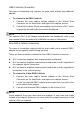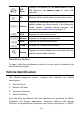User Manual
31
automatically starts scanning for available VCI devices around for
BT pairing. The found devices are listed in the Setting section on the
right side of the screen.
NOTE
If no VCI device is found, this may indicate that the signal strength of the
transmitter is too weak to be detected. In this case try to get closer to the
device, or reposition the VCI device, and remove all possible objects that may
cause signal interference. When done, tap the Scan button at the top right
corner to start searching again.
4. The VCI device name displays as MaxiFlash suffixed with a serial
number. Select the required device for pairing.
5. When pairing is successfully done, the connection status displayed
to the right of the device name is shown as Paired.
6. Wait for a few seconds, and the VCI button on the system Navigation
bar at the bottom of the screen shall display a green check,
indicating the tablet is connected to the MaxiFlash, and is ready to
perform vehicle diagnosis.
Refer to BT Pairing on page 125 for additional information.
USB Cable Connection
The USB cable connection is a simple and quick way to establish
communication between the tablet and the MaxiFlash. After properly
connecting the USB cable from the tablet to the MaxiFlash, the VCI navigation
button at the bottom bar of the screen shows a green check in a few seconds,
and the USB LED on the MaxiFlash illuminates solid green, indicating the
connection between the devices is successful.
The MaxiIM tablet is now ready to perform key programming and vehicle
diagnosis.
No Communication Message
A. If the tablet is not connected to the MaxiFlash, an “Error” message
displays. An “Error” message indicates the tablet is not communicating
with the MaxiFlash, and so cannot gain access to the vehicle control
module. In this case, you need to do the following check-ups: