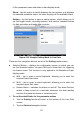User Manual
Table Of Contents
- Trademarks
- Copyright Information
- Disclaimer of Warranties and Limitation of Liabilities
- For Services and Support
- Safety Information
- Safety Messages
- Safety Instructions
- 1 Using This Manual
- 2 General Introduction
- 3 Getting Started
- 4 Diagnostics
- 5 MaxiFix
- 6 Shop Manager
- 7 Data Manager
- 8 Settings
- 9 Update
- 10 Support
- 11 Academy
- 12 Remote Desk
- 13 Quick Link
- 14 Function Viewer
- 15 Maintenance and Service
- 16 Compliance Information
- 17 Warranty
34
3. Select a parameter item on the left column or enter the item name
in the Search bar.
4. Tap on the right side of the MIN button and enter the required
minimum value.
5. Tap on the right side of the MAX button and enter the required
maximum value.
6. Tap the ON/OFF button on the right side of the Buzzer Alarm button
to turn it on or off.
7. Tap Done to save the setting and return to the Live Data screen; or
tap Cancel to exit without saving.
If the threshold limits are successfully set, two horizontal lines will appear on
each of the data graphs (when Waveform Graph Mode is applied) to indicate
the alarming point. The threshold lines are shown in different colors from the
waveform of the parameters for distinction.
Record Button – displays the configuration screen for Record Setting, on
which you can set the trigger type, duration and trigger point for the data
recording function.
a) Trigger Type – sets the trigger mode for data recording, mainly of
two kinds: Manual and Auto. There are four options available:
1) Manual – allows you to manually start and stop data recording.
2) DTC – auto triggers data recording when any DTC is detected.
3) DTC Check Mode – auto triggers data recording when certain
pre-selected DTC types are detected.
4) Parameter – auto triggers data recording when any parameter
value reaches the preset threshold.
b) Duration – sets the recording time (for Auto trigger mode only).
c) Trigger Point – reserves a relative percentage of a record length
before the data recording start point for reference (for Auto trigger
mode only).
To perform setting for live data record
1. Tap the Setting functional button at the bottom of the Live Data
screen.
2. Tap the Record navigation button.
3. Tap the
○
> button on the right of Trigger Type bar and select the