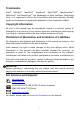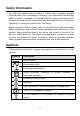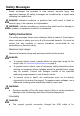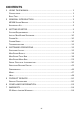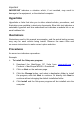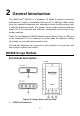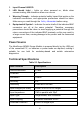Trademarks Autel®, MaxiSys®, MaxiDAS®, MaxiScan®, MaxiTPMS®, MaxiRecorder®, MaxiCheck® and MaxiScopeTM are trademarks of Autel Intelligent Technology Corp., Ltd., registered in China, the United States and other countries. All other marks are trademarks or registered trademarks of their respective holders.
Safety Information For your own safety and the safety of others, and to prevent possible electrical shock, fire, or damage to the device, your computer or the MaxiSys tablet on which it is applied, it is important that the safety instructions herein presented throughout this manual be read and understood by all persons operating, or coming into contact with, the device. Before using the device, always refer to and follow the safety messages.
Safety Messages Safety messages are provided to help prevent personal injury and equipment damage. All safety messages are introduced by a signal word indicating the hazard level. DANGER: Indicates conditions or practices that could result in death or serious injury to the operator or to bystanders. WARNING: Indicates conditions or practices that could result in damage to the product or equipment to which it is connected. Safety Instructions The safety messages herein cover situations Autel is aware of.
measurement purposes only. The oscilloscope does not have a protective safety ground. Do not connect the ground input (chassis) to any electrical power source. To prevent personal injury or death, use a voltmeter to check that there is no significant AC or DC voltage between the oscilloscope ground and the point to which you intend to connect it. WARNING: Applying a voltage to the ground input is likely to cause permanent damage to the oscilloscope, the attached computer, and other equipment.
damaged in any way, and stop use immediately if you are concerned by any abnormal operations. WARNING: Do not tamper with or disassemble the oscilloscope, connectors or accessories. Internal damage will affect performance. Do not block any of the instrument’s air vents as overheating will cause damage to the oscilloscope. When cleaning the oscilloscope, use wet soft cloth with mild detergent in water.
CONTENTS 1 USING THIS MANUAL ............................................................................. 1 CONVENTIONS ........................................................................................... 1 BOLD TEXT ................................................................................................ 1 2 GENERAL INTRODUCTION .................................................................... 3 MP408 SCOPE MODULE ...........................................................................
1 Using This Manual This manual contains device usage instructions. Some illustrations shown in this manual may contain features and optional equipment that are not included on your system. Contact your sales representative for availability of other features and optional tools or accessories. Conventions The following conventions are used. Bold Text Bold text is used to highlight selectable items such as buttons and menu options. Example: Click OK.
Important IMPORTANT indicates a situation which, if not avoided, may result in damage to the equipment, or the attached computer. Hyperlinks Hyperlinks or links that take you to other related articles, procedures, and illustrations are available in electronic documents. Blue italic text indicates a selectable hyperlink and blue underlined text indicates a website link or an email address link.
2 General Introduction The MaxiScopeTM MP408 is a Windows PC based 4-channel automotive oscilloscope. It works in combination with your PC or MaxiSys Tablet, which turns into a powerful diagnostic tool, showing you what is really going on with a vehicle’s electronic circuits. The system can be used to measure and test almost all of the electrical and electronic components and circuits in any modern vehicles.
2. Input Channel A/B/C/D 3. LED Breath Light – lights up when powered on, blinks when communicating, and shimmers when error occurs 4. Warning Triangle – indicates potential safety hazard that exists on the indicated connections, and appropriate precautions should be taken. Make sure you read through the Safety Information before using. 5. Equipotential Symbol – indicates the outer shells of the indicated BNC connectors are all at the same potential.
Maximum Sampling Rate (Single Shot) 1 and 2, or 3 and 4 channels in use 20MS/s* 1 and 3 or 4, 2 and 3 or 4 channels in use 80MS/s Buffer Memory 32M samples shared among active channels Waveform Buffer Up to 1000 waveforms Timebase Ranges 100ns/div to 1000s/div Advanced Features Math channels, Measurements Triggers Description Source Any input channel Basic Triggers Auto, Repeat, Single, None Advanced Triggers Rising edge, Falling edge Environmental Description Operating Temp.
Accessory Kit Supplied Accessories The table below gives descriptions of the hardware and accessories supplied with the package. Table 2-2 Supplied Accessories Image Description & Quantity 1.5m USB Cable - X1 Connects the Scope Module to the computer. 3m (10ft) Screened Test Leads - X4 BNC to 4mm. Connects the Scope Module to a test probe. Screened to keep out electrical interference. Secondary Ignition Pickup - X1 For safe probing of HT leads without danger from high voltages.
Image Description & Quantity Multimeter Probes – X1 Pair For making voltage measurements. Accepts 4mm plugs. Supported Accessories The table below gives descriptions of additional accessories supported by the MaxiScope. If any of them is needed, please purchase by yourself. Table 2-3 Supported Accessories Image Description & Quantity HT306 6-Way Universal Breakout Leads Break into almost any connector up to 6 ways. Accepts 4mm plugs. (4 sizes supplied: 0.6 mm / 1.5 mm / 2.3 mm / 2.
Fuse Extension Lead (20A/30A) In both mini and standard sizes. Plug the original fuse into the lead; plug the lead in the fuse socket, then use a current clamp to measure fuse current. Attenuators The attenuator supplied with the MaxiScope kit is a small adapter, usually connected to the BNC connectors between the Scope Module and the test lead; it is used to scale down the voltage input to the scope module when the measured voltage is likely to exceed 100 volts.
3 Getting Started The MaxiScope MP408 is a Windows PC based automotive oscilloscope. Make sure to install the MaxiScope PC software before connecting the scope module for the first time. Some illustrations shown in this manual may contain options or functions that are not included on your system. Contact your sales representative for availability of these features.
Install MaxiScope Software The MaxiScope Software is a processing program that runs on the computer, which presents as an operating interface displaying waveforms and menus, allowing you to set the testing options, triggers, probe types and various configurations. To install the Setup.exe program 1. Download the MaxiScope PC Suite from www.autel.com > Products > MaxiScope MP408 > Downloads. 2. Unzip the downloaded file, and click setup.exe to install the software, and then click Next to continue. 3.
Troubleshooting This part describes problems you may encounter while using the device. PC Communication Error If you cannot communicate the Scope Module to the computer, you need to do the following check-ups: Check if the USB connection is properly connected between the Scope Module and the PC. Check if the LED breath light on the Scope Module is illuminated. If the LED light is shimmering, this indicates that a communication error has occurred.
4 Software Operations The main purpose of oscilloscope MaxiScope MP408 is to display electronic signals, transfer electronic signals into waveform curves. By observing the waveform curves, users can determine whether the electronic component is working properly. It can be used in a wide range of industries, including Computer Science, Automotive Electronics, Mobile Phone Manufacture, Military Aviation, Power Supply and other industries related with electronic signals.
6. Waveform Display Section 7. Time Coordinate 8. Channel Setting Pane 9. Trigger Setting Pane MaxiScope Basics Connection Status Icon The Connection Status Icon displays in two modes: Blue indicates the MaxiScope MP408 is connected to the PC software; Gray indicates disconnection. The figure below shows the disconnection status. Figure 4-2 Disconnection Status MaxiScope Window The MaxiScope Window shows a block of data captured from the oscilloscope using four channels.
Figure 4-3 MaxiScope Window Turn on/off channel A: Click A/B/C/D icon to turn on/off the selected channel. Channel A is turned on while others off by default. Time base: The time length indicated by the measurement unit. Trigger status: Trigger on/off. Please refer to Trigger Setting Pane on page 17 for details. Scope view: Add more views by right click and select Add View.
periodic signals (using Lissajous figures) and for plotting I-V (current-voltage) characteristics of electronic components. The figure below shows the comparison between XY mode view and Normal mode view. Figure 4-4 MaxiScope View In Figure 4-4, the same periodic signals have been fed into two input channels: Channel A and Channel B. The smooth curvature of the trace cell shows that inputs are sine waves. From one loop of the trace, we can see the frequencies of Channel A and Channel B are the same.
Figure 4-5 Views with Four Channels MaxiScope Channel Setting Pane Figure 4-6 Channel Setting Pane Channel settings: Change channel settings including Amplitude, Probe and AC/DC settings.
Amplitude range: Set the coordinate range of Y-axis. AC/DC: Alternative current/direct current. Probe zoom scale: Set the scale based on the specific probe being used. Trigger Setting Pane Figure 4-7 Trigger Setting Pane Trigger: Used to filter and capture the specified waveform data. Trigger type: The specified trigger type, it the case above, the trigger type is Edge Triggering. Trigger mode: There are four trigger modes: None, Auto, Repeat, and Single.
Trigger edge: Includes Rise and Fall. 1) Rise: Waveform is triggered on Rise edge. 2) Fall: Waveform is triggered on Fall edge. Measurement Rulers Figure 4-8 Measurement Rulers Amplitude ruler: Used to measure relative or absolute signals. Time ruler: Used to measure relative or absolute time. MaxiScope Tool Bar Auto Setup Click it to set the range of X-axis and Y-axis, and generally waveforms of 3 to 5 periods will display.
Figure 4-9 Auto Setup Zooming Bar Figure 4-10 Zooming Bar Normal selection tool: It is used to click buttons, drag rulers, etc. in the MaxiScope window.
Hand tool: It is used to drag the view vertically and horizontally. Zoom-in tool: It is used to zoom in a specified location. Zoom-out tool: It is used to zoom out a specified location. Marquee zoom tool: It is used to draw a box (a marquee) on the view and MaxiScope will magnify that box to fill the view. Zoom to full tool: It is used to reset the view to normal size. Undo tool: It is used to cancel the current operation and return the views to the previous zoom and pan settings.
Waveform Cache It is used to view the waveform records. Figure 4-12 Waveform Cache Oscilloscope Mode It is used with Time Base to set the time of data collection to capture waveform data.
Figure 4-13 Oscilloscope Mode Spectrum Mode It is used with Current Data Collection Frequency to set the frequency and quantity of data collection. Please refer to Spectrum Options Dialog on page 41 for details.
MaxiScope Menu Bar File Connect Device: Used for connecting device, available only when device is not connected. Open: Load the MSData file saved in MaxiScope and convert the saved data into image. Save: Save the MSData file. Save as CSV: Save the CSV file. Save as text: Save as txt file. Save as image: Save as BMP or JPG image. Print and preview: Preview and print the image. Print: Print the image. Exit: Exit the MaxiScope application.
Edit Copy as Bitmap: Copy the bitmap to clipboard. Copy as Txt: Copy the waveform data to txt. Figure 4-16 Edit Tools Measurement Right click to Add Measurement, Edit Measurement, and Delete Measurement.
Figure 4-17 Measurements Table 4-1 Results Result Channel Name of the current measurement channel. Name Measurement items. Span Whole trace of the waveform data. Value True value of the current measurement item. Minimum The minimum value of the current measurement item since measurement starts. Maximum The maximum value of the current measurement item since measurement starts. Average The arithmetic average value of 20 captures of the measurement item.
Table 4-2 Measurements Measurements Maximum The highest level reached by the signal. Minimum The lowest level reached by the signal. Peak to Peak The difference between Maximum and Minimum. AC RMS The root mean square (RMS) value of the waveform minus the DC Average. True (RMS) The root mean square (RMS) value of the waveform, including the DC component. Cycle Time The time of a signal cycle. DC Average The mean value of the waveform.
X@Min The value on the X-axis when the signal on Y-axis reaches to the minimum value. Positive Acreage The acreage of waveform above the zero reference in N full-cycle waveforms displayed on the screen. Negative Acreage The acreage of waveform below the zero reference in N full-cycle waveforms displayed on the screen.
Math Channel: Operates some basic calculations on the captured data. Currently, only the data from Channel A and B can be processed and at most 4 calculations can be conducted at the same time. Figure 4-18 Math Channel NOTE Currently, Sqrt, Abs, Sin, Cos and Tan only support calculations on Channel A data. Serial Decoding Decode data from a serial bus, including CAN, LIN, FlexRay, UART/RS232, I2C, SPI, I2S and USB.
Figure 4-19 Serial Decoding Decoding setting dialog contains three parts: protocol, protocol settings and display setting. Protocol: There are three options in this table: Channel, Protocol and Enable. Protocol settings: Set Baud Rate (protocol related), Threshold (for distinguishing high and low electrical levels) and Advanced Settings (protocol related) in this section. Display settings: Set display format of data in the table.
Figure 4-20 Serial Decoding Settings Serial Protocol Introduction CAN Protocol CAN (Controller Area Network) is a serial protocol used in automotive and industrial machinery, which allows microcontrollers communicating with each other. MaxiScope can decode CAN_H and CAN_L signals. Threshold: It is the median between high and low logical electrical levels. It is recommended to set the waveform median as the threshold, or manually adjust this value according to actual condition.
Figure 4-21 CAN Protocol Settings CAN Protocol Data List Number (No.): The serial number of frames (decimal). It indicates the CAN protocol frame number that currently decoded. Frame ID: Identifier (hexadecimal). It is unique for specific data type, the base frame has an 11-bit identifier, and the extended frame has a 29-bit identifier. RTR: Remote transfer request. SRR: Used only in extended frame. IDE: Extended frame identifier. R0: Reserved bit. R1: Reserved bit, only for extended frame.
ACK delimiter: The fixed bit after ACK field. Start time: The value of the time base when the frame starts. End time: The value of the time base when the frame ends. LIN Protocol LIN (Local Interconnect Network) is a serial protocol used in automotive electronics to allow microcontrollers to communicate with low-speed peripherals. Threshold: Used to distinguish the voltage values between high and low logic electrical levels. Baud rate: Data transmission speed that LIN protocol set in the device.
Sync: A fixed value (0x55) used for automatic baud rate detection. Frame ID: Six-bit value of the data type carried by the identification frame. Data count: The number of bytes of the data in the frame. Data byte: The data content of the packet. Checksum: A cyclic redundancy check of the data (hexadecimal). Start time: The value of the time base when the frame starts. End time: The value of the time base when the frame ends.
FlexRay Protocol Data List Number (No.): The serial number of frames (decimal). It indicates the FlexRay protocol frame number that currently decoded. TSS: Transmission starting signal. The frame is bit 0. FSS: Frame starting signal. The frame is bit 1. BSS: Byte starting signal. It is a fixed 2-bit code. Reserved bit: Undefined. Payload preamble indicator: Indicates the presence of a network management vector or message ID. Null frame indicator: Indicates that the payload contains no useful payload data.
Threshold: Used to distinguish the voltage values between high and low logic electrical levels. Baud rate: Data transmission speed that UART/RS232 protocol set in the device. Display setting: Set the display format of the view. Figure 4-24 UART/RS232 Protocol UART/RS232 Protocol Data List Number (No.): The serial number of frames (decimal). It indicates the UART/RS232 protocol frame number that currently decoded. Packet: All packet in this form are classified as data. Start bit: A fixed bit of 1-bit.
SPI Protocol SPI (Serial Peripheral Interface) bus is the serial data standard for the communications between microcontrollers and peripherals. It originally used 4-line links, 3-line and 2-line links are also in application, MaxiScope uses 3-line link to analyze this protocol. CLK: Indicates the channel connected to clock signal. Clock threshold: Used to distinguish the voltage values between high and low logic electrical levels of the clock signal. DATA: Indicates the channel connected to data signal.
Packet: Packet types: start, end, address, data and undefined. Start bit: The content of the packet. Start time: The value of the time base when the frame starts. End time: The value of the time base when the frame ends. I2S Protocol I2S (Inter-IC Sound) is a serial protocol used in digital audio devices for communications between circuits such as CD transports and audio DACs. It uses three signals: clock (SCK), word select (WS) and data (SD). SCL: Indicates the channel connected to clock signal.
Figure 4-26 I2S Protocol I2S Protocol Data List Number (No.): The serial number of frames (decimal). It indicates the I 2S protocol frame number that currently decoded. Packet: All packet in this form are classified as data. Start bit: The content of the packet. Start time: The value of the time base when the frame starts. End time: The value of the time base when the frame ends.
Data threshold: Used to distinguish the voltage values between high and low logic electrical levels of the data signal. Figure 4-27 I2C Protocol I2C Protocol Data List Number (No.): The serial number of frames (decimal). It indicates the I 2C protocol frame number that currently decoded. Packet: Packet types: start, end, address, data and undefined. Address: Shown for address packets. R/W: Polarity of the read/write flag. Data byte: The content of the packet. ACK: Whether the address confirms the packet.
USB Protocol All USB (Universal Serial Bus) data communications (both uplink communication and downlink communication) are launched by the USB host, therefore the USB host dominates the whole data transmission process. Only one host can exist in the USB system. D-: Indicates the channel connected to data signal. Clock threshold: Used to distinguish the voltage values between high and low logic electrical levels of the clock signal. D+: Indicates the channel connected to data signal.
PID field: Used to indicate the packet type, including token, data, handshake and special. Data field: Used to carry the information to be transited between the host and the device. The content and length vary by identifier and transmission type. In the USB packet, the data segment may contain the device address, endpoint number, frame serial number, data and other content. CRC: The number of bits in CRC data vary by packet type. Important data uses CRC16 data field while others use CRC5.
Spectrum bins: The number of frequency bins into which the spectrum is divided. It is used to set the maximum number of frequency bins, which the software may or may not be able to provide depending on other settings. The main constraint is that the number of the windows cannot exceed half the number of samples in the source waveform.
Hann 1.20 to 1.86 -23 to -47 12 to 30 Also called sine-squared; used for audio and vibration work BlackmanHarris 1.90 -92 6 General-purpose Flat-top 2.94 -44 6 Negligible pass-band ripple; used mainly for calibration Rectangul ar 0.89 -13.2 6 No fading; maximal sharpness; used for short transients Display mode: The current version only support importance. Logarithmic unit: Indicates the logarithmic unit used on Y-axis.
It is recommended to use twice the signal frequency (s) as the sampling frequency (fs) to ensure the sampling theorem is met without causing distortion and also eliminate unnecessary noise. Spectrum Measurements Select Spectrum Mode on the Tool Bar, and then click Measure > Add Measurement from the Menu Bar, the window below displays. Figure 4-31 Spectrum Measurements Frequency at peak: The frequency at which the peak signal value appears. Amplitude at peak: The amplitude of the peak signal value.
Total harmonic distortion dB (THD): The ratio of the sum of harmonic powers to the power at the fundamental frequency. √V12 + V22 + V32 + V42 + V52 THD = 10log10 Vf ( ) Total harmonic distortion plus noise (THD+N): The ratio of the harmonic power plus noise to the fundamental power. The THD+N values are always greater than the THD values for the same signal.
as the dB ratio of the RMS sum of the distortion terms to the RMS sum of the two input tones. IMS can be measured for distortion terms of any order, but the second-order terms are most commonly used.
Mode Normal Mode It is used to connect to the signal source to capture hardware data and view and waveform. When there is no input signal, the software shows as below. Figure 4-33 Normal Mode Demo Mode Allows user to use MaxiScope for demonstration when no signal source is connection. The following image shows the status when no signal source is connected.
Figure 4-34 Demo Mode Help About: Used to check the hardware version number and software version number and other information about the device.
Check update: Provides software and firmware update. Connect to the internet to check new updates are available. Users can choose to update online or download the update file to the computer first and then select local update to complete updating. Online update: Update the software and firmware online. Local update: Download the update file to the computer form www.autel.com, then select Local Update to complete updating.
5 Product Service This section introduces information for technical support, repair service, and application for replacement or optional parts. Service Procedures This section introduces information for technical support, repair service, and application for replacement or optional parts. Technical Support If you have any question or problem on the operation of the product, please contact us. AUTEL NORTH AMERICA Phone: 855-AUTEL-US (855-288-3587) Monday-Friday 9am-6pm EST Website: www.autel.
Phone: (+507) 308-7566 Website: www.autel.com/es Email: sales.latin@autel.com, latsupport@autel.com Address: Office 103, Building 3845, International Business Park, Veracruz, Panamá Pacífico, Panamá AUTEL AUSTRALIA Phone: 03 9480 2978 / +61 476293327 Website: www.autel.com.au Email: sales@autel.com.au Address: 155 Islington Street, Melbourne, Collingwood, VIC 3066 For technical assistance in other markets, please contact your local selling agent.
Other Services You can purchase the optional accessories directly from Autel’s authorized tool suppliers, and/or your local distributor or agent.
6 Compliance Information FCC Compliance This equipment has been tested and found to comply with the limits for a Class B digital device, pursuant to Part 15 of the FCC Rules. These limits are designed to provide reasonable protection against harmful interference in a residential installation. This equipment generates uses and can radiate radio frequency energy and, if not installed and used in accordance with the instructions, may cause harmful interference to radio communications.
7 Warranty 12-Month Limited Warranty Autel Intelligent Technology Corp., Ltd.
IMPORTANT All contents of the product may be deleted during the process of repair. You should create a back-up copy of any contents of your product before delivering the product for warranty service.