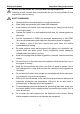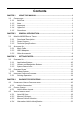Trademarks Autel®, MaxiSys®, MaxiDAS®, MaxiScan®, MaxiTPMS®, MaxiRecorder®, and MaxiCheck® are trademarks of Autel Intelligent Technology Corp., Ltd., registered in China, the United States and other countries. All other marks are trademarks or registered trademarks of their respective holders.
Safety Information For your own safety and the safety of others, and to prevent damage to the device and vehicles upon which it is used, it is important that the safety instructions presented throughout this manual be read and understood by all persons operating or coming into contact with the device. There are various procedures, techniques, tools, and parts for servicing vehicles, as well as in the skill of the person doing the work.
Safety Information Important Safety Instructions Do Not Turn the Volume Up Too Loud When Using Headphones Listening at high volumes that over-stimulate the ear for long periods of time may result in loss of hearing. SAFETY WARNINGS: Always perform automotive testing in a safe environment. Wear safety eye protection that meets ANSI standards. Keep clothing, hair, hands, tools, test equipment, etc. away from all moving or hot engine parts.
Contents CHAPTER 1 USING THIS MANUAL........................................................................... 1 1.1 CONVENTIONS......................................................................................................1 1.1.1 Bold Text................................................................................................... 1 1.1.2 Note.......................................................................................................... 1 1.1.3 Important..........................
4.4 NAVIGATION...................................................................................................... 22 4.4.1 Diagnostics Screen Layout......................................................................22 4.4.2 Screen Messages.................................................................................... 25 4.4.3 Making Selections...................................................................................26 4.5 MAIN MENU.........................................................
7.1.2 7.1.3 7.1.4 7.1.5 7.1.6 7.1.7 Language................................................................................................ 63 Printing Setting....................................................................................... 64 Notification Center................................................................................. 64 About...................................................................................................... 65 System Settings..............................
Chapter 1 Using This Manual This manual contains device usage instructions. Some illustrations shown in this manual may contain modules and optional equipment that are not included in your system. Contact your sales representative for availability of other modules and optional tools or accessories. 1.1 Conventions The following conventions are used. 1.1.1 Bold Text Bold text is used to highlight selectable items such as buttons and menu options. Example: Tap OK. 1.1.
Using This Manual Conventions To use the camera: 1. Tap the Camera button. The camera screen opens. 2. Focus the image to be captured in the view finder. 3. Tap the blue circle. The view finder now shows the captured picture and auto-saves the taken photo.
Chapter 2 General Introduction The MaxiSys® MS906 is an advanced diagnostic device developed for customers looking for a tool with ultra-convenient and modern design while delivering ultimate performance. Featuring the powerful Samsung Exynos 5260 6-core processor (1.3 GHz quad-core ARM Cortex-A7 + 1.7 GHz dual-core ARM Cortex-A15), and an 8.
General Introduction A. B. Green: Illuminates green when the Display Tablet is charging and the battery level is above 90% Illuminates green when the Display Tablet is powered on and the battery level is above 15% Yellow: C. Illuminates yellow when the Display Tablet is charging and the battery level is below 90% Red: D.
General Introduction MaxiSys MS906 Display Tablet Figure 2- 3 MaxiSys MS906 Tablet Top View 1. Mini SD Card Slot – holds the mini SD Card 2. Mini USB Port 3. DC Power Supply Input Port – connects the 12 volt power adapter to charge 4. DB15-Pin Port – connects the vehicle DLC cable 5. Lock/Power Button – turns the device on & off with long press, or locks the screen with short press 2.1.
General Introduction MaxiSys MS906 Display Tablet power cable connects to the DC power supply port on the top side of the display unit. 2.1.3 Technical Specifications Table 2- 1 Technical Specifications Item Description Operating System AndroidTM 4.4.2, KitKat Processor Samsung Exynos 6-Core Processor (1.3 GHz quad-core ARM Cortex-A7 + 1.7 GHz dual-core ARM Cortex-A15) Memory 2 GB RAM & 32 GB ROM Display 8.0 inch LED capacitive touch screen with 1024x768P resolution Connectivity Wi-Fi (802.
General Introduction MaxiSys MS906 Display Tablet Dimensions (W x H x D) 270.8 mm (10.0”) x 176.0 mm (6.9”) x 36.0mm (1.4”) Weight NW: 0.93 kg (2.05 lb.) ISO 9142-2, ISO 14230-2, ISO 15765-4, K-Line, L-Line, Flashing Code, SAE-J1850 VPW, SAE-J1850 PWM, CAN ISO 11898, Highspeed, Middlespeed, Lowspeed and Singlewire CAN, GM UART, UART Echo Byte Protocol, Honda Diag-H Protocol, TP 2.0, TP 1.6, SAE J1939, SAE J1708, Fault-Tolerant CAN Protocols 2.2 Accessory Kit 2.2.
General Introduction Accessory Kit Nissan-14 GM/Daewoo-12 Honda-3 VW/Audi-2+2 Mitsubishi/ Hyundai -12+16 Benz-38 PSA-2 Fiat-3 2.2.3 Other Accessories AC/DC External Power Adapter Connects the Display Tablet to the external DC power port for power supply. Mini USB Cable Connects the Display Tablet to the PC. Compact Disc (CD) Includes the User Manual, printer driver program etc.
Chapter 3 Getting Started Make sure the Display Tablet has sufficient battery level or is connected to the DC power supply (see 2.1.2 Power Sources on page 5). 3.1 Powering Up Press the Lock/Power button on the top right side of the Display Tablet to switch the unit on. The system boots up, and shows the lock screen. Pressing the inner ring with a Lock icon at the center displays 3 entry options: 1. Unlock – drags the inner ring to the right edge of the circle to enter the Android System’s Home Screen.
Getting Started Powering Up Almost all operations on the Display Tablet are controlled through the touch screen. The touch screen navigation is menu driven, which allows you to quickly locate the test procedure, or data that you need, through a series of choices and questions. Detailed descriptions of the menu structures are found in the chapters for the various applications. 3.1.1 Application Buttons The Application buttons configure the MaxiSys for the type of operation or activity to be performed.
Getting Started Button Powering Up Name Description Remote Desk Configures your unit to receive remote support using the TeamViewer application program. See Remote Desk Operations on page 88. Support Launches the Support platform which synchronizes Autel’s on-line service base station with the MaxiSys tablet. See Support Operations on page 77. Training Allows you to store and play technical tutorial and training videos about the device usage or vehicle diagnostic techniques.
Getting Started Button Powering Up Name Description Camera Opens the camera with short press; takes and saves screenshot image with long press. The saved files are auto-stored in the Data Manager application for later reviews. See Data Manager Operations on page 49. Display Sound & Allows you to adjust the brightness of the screen and the volume of the audio output. MaxiSys Home Returns to MaxiSys Job Menu.
Getting Started Powering Down Table 3- 3 Shortcuts Panel Buttons NOTE: The shortcuts buttons will be highlighted when enabled, and dimmed when disabled. Button 3.2 Name Description Calculator Launches calculator when pressed. Clock Launches clock when pressed. Wi-Fi Enables/disables Wi-Fi when pressed. Torch Turns on/off the torch when pressed. Auto Rotate Enables/disables auto-rotate screen when pressed. Airplane Mode Enables/disables pressed.
Getting Started 3.3 Installing Computer Software Installing Computer Software The MaxiSys MS906 Diagnostic Platform allows you to print the information needed for your convenience. To realize the printing function, you need to install the printer driver program. To install the printer driver program 1. Insert the CD into the CD-ROM of the computer and open the CD folder. 2. Double click on Autel Run.exe item. 3. Click the MaxiSys Printer icon in the MaxiSys PC Suite screen. 4.
Getting Started Installing Computer Software 5. Tap the Print button on the toolbar. A temporary file will be created and sent to the computer for printing. 6. The MaxiSys Printer will print the received document automatically when the Auto Print option is selected. If you need to print the document later, click Open PDF file and select the document, and double click the Print button on the MaxiSys Printer interface to start the printing.
Chapter 4 Diagnostics Operations By establishing a data link to the electronic control systems of the vehicle being serviced directly, the Diagnostics application allows you to retrieve diagnostic information, view live data parameters, and perform active tests. The Diagnostics application can access the electronic control module (ECM) for various vehicle control systems, such as engine, transmission, antilock brake system (ABS), airbag system (SRS) and more. 4.
Diagnostics Operations Operations Non-OBD II Vehicle Connection This type of connection requires both the main cable and a required OBD I adapter for the specific vehicle being serviced. To connect to a Non-OBD II Vehicle 1. Connect the main cable’s female adapter to the Vehicle Data Connector on the Display Tablet, and tighten the captive screws. 2. Locate the required OBD I adapter and connect its 16-pin jack to the main cable’s male adapter. 3.
Diagnostics Operations Figure 4- 1 Sample Vehicle Menu Screen 1. Top Toolbar Buttons 2. Manufacturer Buttons Top toolbar Buttons The operations of the Toolbar buttons at the top of the screen are listed and described in the table below: Table 4- 1 Top Toolbar Buttons Button Name Description Home Returns to the MaxiSys Job Menu. VIN Scan Touching this button opens a dropdown list; tap Auto Detect for auto VIN detection; tap Manual Input to enter VIN manually.
Diagnostics Operations Button Name Description Asia Displays the Asian vehicle menu. Domestic Displays the Domestic vehicle menu. Search Touching this button opens the virtual keyboard, allowing you to manually enter the specific vehicle make required. Cancel Touching this button exits the search screen, or cancels an operation. Manufacturer Buttons The Manufacturer buttons display the various vehicle logos and the brand names.
Diagnostics Operations To perform Auto VIN Scan 1. Tap the Diagnostics application button from the MaxiSys Job Menu. The Vehicle Menu displays. (Figure 4- 1) 2. Tap the VIN Scan button on the top toolbar. 3. Select Auto detect. The tester starts VIN scanning on the vehicle’s ECU. Once the test vehicle is successfully identified, the system will guide you to the Vehicle Diagnostics screen directly.
Diagnostics Operations Select Automatic selection and the system will proceed to acquire VIN information automatically or allow users to input the VIN manually. 4.3.2 Manual VIN Input For some vehicles that do not support the Auto VIN Scan function, the MaxiSys MS906 diagnostic system allows you to enter the vehicle VIN manually. To perform Manual VIN Input 1. Tap the Diagnostics application button from the MaxiSys Job Menu. The Vehicle Menu displays. (Figure 4- 1) 2.
Diagnostics Operations advances you to the next screen. A Back button at the lower right corner of the screen returns you to the previous screen. Exact procedures may vary somewhat by various vehicles being serviced. 4.3.4 Alternative Vehicle Identification Occasionally, you may identify a test vehicle that the tester does not recognize; the database does not support, or has some unique characteristics that prevent it from communicating with the tester through the normal channels.
Diagnostics 4. Operations Functional Buttons Diagnostics Toolbar The Diagnostics Toolbar contains a number of buttons that allow you to print or save the displayed data and make other controls. The table below provides a brief description for the operations of the Diagnostics Toolbar buttons: Table 4- 2 Diagnostics Toolbar Buttons Button Name Description Home Returns to the MaxiSys Job Menu.
Diagnostics Operations Button Name Data Logging Send Description Records the communication data and ECU information of the test vehicle. The saved data can be reported and sent to the technical center via the internet. You can go to the Support application to follow up the processing progress, see 10.5 Data Logging on page 82 for detailed information. Tapping this button submits the Data Logging report to the technical center via the internet. To print data in Diagnostics 1.
Diagnostics Operations 3. Tap the Data Logging button again to finish recording. A submission form will display to let you fill in the report information. 4. Tap the Send button to submit the report form via the internet, a confirmation message displays when sending is successful. Status Information Bar The Status Information Bar at the top of the Main Section displays the following items: 1. Menu Title – indicates the menu subject of the Main Section 2.
Diagnostics Operations Warning Messages This type of messages informs you when completing the selected action may result in an irreversible change or loss of data. The typical example for this is the “Erase Codes” message. Error Messages Error messages inform you when a system or procedural error has occurred. Examples of possible errors include a disconnected cable or communication interruption due to certain reasons. 4.4.
Diagnostics Operations 1. Auto scan – starts auto scanning for all the available systems on the vehicle 2. Control unit – displays a selection menu of all available control units of the test vehicle Auto Scan The Auto Scan function performs a comprehensive scanning over all the systems on the vehicle’s ECU in order to locate fault systems and retrieve DTCs. The sample operation interface of Auto Scan displays as below: Figure 4- 6 Sample Auto Scan Operation Screen 1. Navigation Bar 2.
Diagnostics A. Operations List Tab Column 1 – displays the system numbers Column 2 – displays the scanned systems Column 3 – displays the diagnostic marks indicating different conditions of the test result: -!-: Indicates that the scanned system may not support the code reading function, or there is a communication error between the tester and the control system. -?-: Indicates that the vehicle control system has been detected, but the tester cannot accurately locate it.
Diagnostics Operations Name Description OK Confirms the test result, and continues to the system diagnosis after selecting the required system by tapping the item in the Main Section. Quick Erase Deletes codes. A warning message screen will display to inform you of possible data loss when this function is selected. Report Displays the diagnostic data in the report form. Save Saves the diagnostic session as a history record, this allows you to quickly restore access to the test systems.
Diagnostics Operations from the vehicle control module. Erase Codes – erases DTC records and other data from the ECM. Live Data – retrieves and displays live data and parameters from the vehicle’s ECU. Active Test – provides specific subsystem and component tests. This selection may appear as Actuators, Actuator Test, or Function Tests, etc., and the tests options vary depending on the manufacturer and model.
Diagnostics Operations Figure 4- 8 Sample ECU Information Screen 1. Diagnostics Toolbar Buttons – see Table 4- 2 Diagnostics Toolbar Buttons on page 23 for detailed descriptions of the operations for each button. 2. Main Section – the left column displays the item names; the right column shows the specifications or descriptions. 3. Functional Button – in this case, only a Back (or sometimes an ESC) button is available; tap it to exit after viewing. 4.6.
Diagnostics Operations Figure 4- 9 Sample Read Codes Screen 1. Diagnostics Toolbar Buttons – see Table 4- 2 Diagnostics Toolbar Buttons on page 23 for detailed descriptions of the operations for each button. 2. Main Section 3. Code Column – displays the retrieved codes from the vehicle. Status Column – indicates the status of the retrieved codes. Description Column – detailed descriptions for the retrieved codes.
Diagnostics Operations To erase codes 1. Tap Erase Codes from the Function Menu. 2. A warning message displays to inform you of data loss when this function is applied. a) Tap Yes to continue. A confirming screen displays when the operation is successfully done. b) Tap No to exit. 3. Tap ESC on the confirming screen to exit Erase Codes. 4. Perform the Read Codes function again to check if the code erasing is successful. 4.6.
Diagnostics Operations center of the screen and the toolbar buttons will display. See Table 4- 2 Diagnostics Toolbar Buttons on page 23 for detailed descriptions of the operations for each button. 2. Main Section 3. Name Column – this column displays the parameter names. a) Check Box – taps the check box at the left side of the parameter name to make selection of an item. Tap the check box again to deselect the item.
Diagnostics Operations Waveform Graph Mode – displays the parameters in waveform graphs When this mode is applied, three control buttons will appear on the right side of the parameter item, allowing you to manipulate the display status. Text Button – resumes Text Display Mode Scale Button – changes the scale values, which are displayed below the waveform graph. There are 4 scales available: x1, x2, x4 and x8.
Diagnostics Operations saving. 4. Functional Buttons The operations of all the available functional buttons on Live Data screen are described below: Back – returns you to the previous screen or exit the function. Record – starts recording the retrieved live data; the recorded data is then stored as a video clip in the Data Manager application for future reviews.
Diagnostics Operations options; one displays the selected parameter items, the other displays all the available items. Setting – tapping this button opens a setting screen, which allows you to set the trigger mode, recording duration, and various threshold values for data recording, and make other controls. Figure 4- 11 Sample Setting Mode in Live Data There are four navigation buttons on top of the Setting mode screen.
Diagnostics Operations 2. Tap the Range navigation button. 3. Select a parameter item on the left column, or enter the item name in the Search bar. 4. Tap on the right side of the MIN button, and enter the required minimum value. 5. Tap on the right side of the MAX button, and enter the required maximum value. 6. Tap the ON/OFF button on the right side of the Buzzer Alarm button to turn it on or off. 7.
Diagnostics Operations Auto trigger mode only) To perform setting for live data record 1. Tap the Setting functional button at the bottom of the Live Data screen. 2. Tap the Record navigation button. 3. Tap the ○ > button on the right of Trigger Type bar and select the required trigger mode. 4. > button on the right of Duration bar and select a Tap the ○ length of time. 5.
Diagnostics Operations Figure 4- 12 Sample Active Test Screen The functional buttons at the lower right corner of the Active Test screen manipulate the test signals. The operational instructions are displayed on the main section of the test screen. Simply follow the on-screen instructions and make appropriate selections to complete the tests. Each time when an operation is successfully executed, message such as “Command Finished”, “Activation Successful”, or something similar displays.
Diagnostics Operations module being learned for comparison to the preconditions suggested by the second part. If the current condition of the control module is out of the suggested limit value, you must adjust the vehicle condition to meet the requirement. 4. The last part displays the instruction of how to use the functional button at the lower right corner of the screen to manipulate the teach-in operations.
Diagnostics Operations The most commonly performed service functions include: Oil Reset Service TPMS Programming Service EPB Service ABS/SRS Services SAS Calibration Service DPF Regeneration Service 4.7.
Diagnostics Operations straight-ahead position in the steering angle sensor EEPROM. On successful completion of the calibration, the steering angle sensor fault memory is automatically cleared. DPF Regeneration Service The Diesel Particulate Filter service function performs the regeneration procedure which is the DPF cleaning operation to clear the blockage through continuous burning of the particulate matter captured in the DPF filter.
Diagnostics Operations 3. Select a specific protocol under the Protocol option. Wait for the OBD II Diagnostic Menu to appear. Figure 4- 14 Sample OBD II Diagnostic Menu NOTE: Tapping the ○ i button displayed beside the function name opens a bubble with additional function information. 4. Select a function option to continue.
Diagnostics Operations DTC & FFD When this function is selected, the screen displays a list of Stored Codes and Pending Codes. When the Freeze Frame data of certain DTCs are available for viewing, a snowflake button will display on the right side of the DTC item. The Erase Codes function can be applied by tapping the functional button at the lower bottom of the screen. Figure 4- 15 Sample DTC & FFD Screen Stored Codes Stored codes are the current emission related DTCs from the ECM of the vehicle.
Diagnostics Operations memory. b) Test results reported by this service do not necessarily indicate a faulty component or system. If test results indicate another failure after additional driving, then a DTC is set to indicate a faulty component or system, and the MIL is illuminated. Freeze Frame In most cases the stored frame is the last DTC that occurred. Certain DTCs, which have a greater impact on vehicle emission, have a higher priority.
Diagnostics Operations O2 Sensor Monitor This option allows retrieval and viewing of O2 sensor monitor test results for the most recently performed tests from the vehicle’s on-board computer. The O2 Sensor Monitor test function is not supported by vehicles which communicate using a controller area network (CAN). For O2 Sensor Monitor tests results of CAN-equipped vehicles, refer to On-Board Monitor. On-Board Monitor This option allows you to view the results of On-Board Monitor tests.
Diagnostics Operations To exit the Diagnostics application 1. From an active diagnostic screen, tap the Back or ESC functional button to exit a diagnostic session step-by-step; Or 2. Tap the Vehicle Swap button on the diagnostics toolbar to return to the Vehicle Menu screen. 3. From the Vehicle Menu screen, tap the Home button on the top toolbar; or tap the Back button on the navigation bar at the bottom of the screen. Or 4.
Chapter 5 Data Manager Operations The Data Manager application is used to store, print, and review the saved files. Most operations are controlled through the toolbar。 Selecting the Data Manager application opens the file system menu. Different file types are sorted separately under different options, there are six types of information files to be viewed or played back. Figure 5- 1 Sample Data Manager Main Screen 5.1 Operations Data Manager Operations are based on toolbar controls.
Data Manager Operations Operations Figure 5- 2 Sample Image Database Screen 1. Toolbar Buttons – used to edit, print and delete the image files. See Table 5- 1 Toolbar Buttons in JPG Database on page 50 for detailed information. 2. Main Section – displays the stored images. Table 5- 1 Toolbar Buttons in JPG Database Button Name Description Back Returns to the previous screen. Enter Edit Tapping this button shows the editing toolbar to print, delete or view image information.
Data Manager Operations Operations To edit image information 1. Select Data Manager application from the MaxiSys Job Menu. 2. Select Image to access the JPG database. 3. Select an image to display it in full screen. 4. Tapping the screen once displays the editing toolbar. 5. Tap the Info button to open a window displaying the image information. 6. Tap the Edit button on the top right corner of the window. The editing screen displays. 7.
Data Manager Operations Operations 5.1.3 Review Data The Review Data section allows you to playback the recorded data frames of live data streams. On the Review Data main screen, select a record file to playback. Figure 5- 3 Sample Data Playback Screen 1. Drop-down Toolbar – taps the button at the top center of the screen to open the Drop-down Toolbar 2. Main Section – displays the recorded data frames 3.
Data Manager Operations Operations 5.1.5 Data Logging The Data Logging section allows you to launch Support platform directly to view all records of all sent or unsent (saved) data loggings on the diagnostic system. For more details, please refer to 10.5 Data Logging on Page 82.
Chapter 6 MaxiFix Operations The MaxiFix application launches the on-line troubleshooter database, which not only provides you virtually all common diagnostic trouble code (DTC) database for most vehicles, but also serves as a forum allowing you to network with other MaxiSys users, and gives you access to a vast database of repair and diagnostic tips along with proven filed fixes.
MaxiFix Operations Navigation The MaxiFix screen layout consists of 3 main areas: 1. The Header – the tool bar across the top of the screen which allows you to select vehicles and perform searches. 2. The Main Screen – located at the center of the screen displaying content based on the vehicle attributes and keywords specified. The tabs on the main screen vary in accordance with the section selected on the Navigation Menu, allowing you to switch between functions. 3.
MaxiFix Operations Navigation After completing the vehicle selection procedure, the identified vehicle is shown on the Header. 6.1.1 Terminology MaxiFix Tip A MaxiFix Tip provides practical information of real fix of a specific vehicle repair issue with detailed descriptions. It is combined with proven fix and vehicle specific data, and filed into an all-in-one information source to provide you with quick and easy repair solutions.
MaxiFix Operations Operations a) OBDII Fault Codes description and reference – helps in diagnostic assessment by making clear the nature of an automotive problem so that beginner and advanced technicians can make effective repairs b) Real Fix Tips – provides repair tips from actual shop practices and are presented in an easy to understand Complaint, Cause, Correction format.
MaxiFix Operations Operations Support – opens the FAQ page, or a message box for contacting Customer Service by email. 6.2.1 Home Home is the first option on the Navigation Menu at the bottom of the screen. Tapping it opens your MaxiFix home page. There is a list of questions posted on the community, and you can scroll down the page to the bottom and view more questions by tapping “View More”. Click on any question and you will be linked to the detailed page in the Ask section.
MaxiFix Operations Operations 2. Click Ask on the Navigation Menu at the bottom of the screen to open the Ask page. 3. On the Ask page find Ask for Help, fill in the following sections to ask a question. The Ask page has 4 sections: Subject – this is where you enter a brief subject for the question. My Question – asks a clear and concise question that you want to ask the community. Be sure to be descriptive and concise when asking your question.
MaxiFix Operations Operations register time, and edit your portrait. Vehicle Preference – used to set up a list of preferred vehicles. The preferred list allows you to limit the choices that displayed on the “Select Vehicle” list to specific years, and makes. Click “Set Year” or “Set Make” to set your preferred models. The preferred makes will also be displayed in the “Filter” options on the Home page. Share a Tip – allows you to share your personal repair experience with the community.
MaxiFix Operations Operations your profile determines how you are presented to the community, and what type of information will be sent to you from the community. 6.2.5 My Messages My Messages, the fifth option on the Navigation Menu at the bottom of the screen, shows a list of message notification which is relevant to your activities in the Question section. A notification icon will appear on the top-right corner of “My Messages” if there is any new or unread message in the Question section.
MaxiFix Operations Operations To close a question, you need to select the question’s response message from the message list on “My Messages” page first, then tap “Adopted Answer” and select “Close Question”. Tap the “Cancel” button to cancel your submission and return to My Messages page. It is strongly recommended to share your repair solutions before closing a question. Your question will be converted to a MaxiFix Community Tip after closing. Score Rewarding System 1.
Chapter 7 Settings Operations Selecting Settings application opens a setup interface, on which you can adjust default setting and view information about the MaxiSys system. There are seven options available for the MaxiSys system settings: Unit Language Printing Setting Notification Center About System Settings Firmware 7.1 Operations This section describes the operation procedures for the settings. 7.1.
Settings Operations Operations 2. Tap the Language option on the left column. 3. Select the required language. A tick icon will display to the right of the selected language. 4. Tap the Home button on the top left corner to return to the MaxiSys Job Menu. Or select another setting option for the system setup. 7.1.3 Printing Setting This option allows you to print any data or information anywhere and anytime via Wi-Fi connection. For more information about printing, see 3.3.
Settings Operations 4. Operations Tap the Home button on the top left corner to return to the MaxiSys Job Menu. Or select another setting option for the system setup. When the Notification Center function is turned on, and new messages are received by the MaxiSys device, a notification message displays on the MaxiSys Job Menu. Press on the message bar and drag it down, and the received messages are shown in the list, slide the list up or down to view all if the message list covers more than one screen.
Settings Operations Operations right side of the screen, then the App Switcher icon shows. Short pressing the App Switcher icon opens a control panel: Tapping a specific app shortcut button enables you to switch directly to the selected application screen. Long pressing a specific app shortcut button displays the app menu, on which you can select and change the app shortcut.
Chapter 8 Shop Manager Operations The Shop Manager application helps you to manage the workshop information, customer information records, and keep test vehicle history records, which can be a great assist in dealing with daily workshop business and improves customer service.
Shop Manager Operations Button 8.1 Vehicle History Name Description Vehicle History Touching this button opens the Vehicle History screen which displays the correlated test vehicle records. Done Complete editing and save the file.
Shop Manager Operations Vehicle History 2. Select Vehicle History 3. Tap the Diagnostics button at the bottom of the thumbnail of a vehicle record item. Or, 4. Select a vehicle record item by tapping the thumbnail. 5. A Historical Test record sheet displays, check the recorded information of the recorded test vehicle, and tap the Diagnostics button on the upper right corner. 6. The vehicle’s Diagnostics screen displays, now a new diagnostic session is activated, see 4.
Shop Manager Operations Workshop Information To edit the Historical Test record sheet 1. Tap the Shop Manager application on the MaxiSys Job Menu. 2. Select Vehicle History. 3. Select the specific vehicle history record thumbnail from the main section. The Historical Test record sheet displays. 4. Tap the Edit button to start editing. 5. Tap on each item to input the corresponding information or add attaching files or images.
Shop Manager Operations Customer Manager Figure 8- 3 Sample Workshop Information Sheet 8.3 To edit the Workshop Information sheet 1. Tap the Shop Manager application on the MaxiSys Job Menu. 2. Select Workshop Information. 3. Tap the Edit button on the top toolbar. 4. Tap on each field to input the appropriate information. 5. Tap Done to save the updated workshop information sheet, or tap Cancel to exit without saving.
Shop Manager Operations Customer Manager NOTE: The items that must be filled are indicated as required fields. 4. Tap the □ + photo frame beside the Name chart to add a photo. A sub menu displays, select Take Photo to take a new photo for the account, or select Choose Photo to choose from the existing files. 5. Some customers may have more than one vehicle for service; you can always add new vehicle information to the account to be correlated.
Shop Manager Operations Customer Manager 8.3.1 History Notes The History Notes function allows you to add audio and video records, text notes and photos, to keep multi-media work logs for the associated customer account, which can be very helpful when dealing with repeat customers. Keeping notes for each vehicle serviced for each customer will keep you always on track and well organized in business. To access History Notes 1. Tap the Shop Manager application on the MaxiSys Job Menu. 2.
Shop Manager Operations Customer Manager Table 8- 2 Function Buttons in History Notes Button Name Description Back Returns to the previous screen. Delete Touching this button deletes the selected note. Search Quickly locates the required note by entering the note title. Cancel Touching this button to cancel edit or file search. Edit Touching this button opens an edit window allowing you to edit notes and attach files. Add Notes Touching this button to add new note in History Notes.
Chapter 9 Update Operations The internal programming of the MaxiSys Diagnostic System can be updated through the Update application. The updates improve the MaxiSys applications’ capabilities, typically by adding new tests, new models, or enhanced applications to the database. The display device automatically searches for available updates for all of the MaxiSys components when it is connected to the internet. Any updates that are found can be downloaded and installed on the device.
Update Operations 3. Operations Main Section Left Column – displays vehicle logos and update software version information. Middle Column – displays a brief introduction about the new changes to the i button to open an information software operation or capabilities. Tap ○ screen to view more details, and tap the dim area around to close the window. Right Column – according to the operation status of each software item, the button displays differently.
Support Operations My Account Chapter 10 Support Operations This application launches the Support platform which synchronizes Autel’s on-line service base station with the Display Tablet. In order to synchronize the device to your on-line account, you need to register the product through the internet when you use it for the first time.
Support Operations User Complaint 10.2 Support Screen Layout The Support application interface is navigated by 4 simple buttons on the top navigation bar, operation of each is described below in turn from left to right: Home Button – returns to the MaxiSys Job Menu. Back – returns to the previous screen, each press takes you back one step. Forward – each press moves forward one screen until you’ve reached the last screen visited. Refresh – reloads and updates the screen.
Support Operations User Complaint section. User Info – displays detailed information of your registered on-line Autel account, such as your Autel ID, Name, Address and other contact information, etc. Device Info – displays the registered product information, including the Serial Number, Registration Date, Expire Date, and Warranty Period.
Support Operations User Complaint Screen Layout Figure 10- 2 Sample Complaint Screen The User Complaint screen consists of two parts. 1. 2. Option Bar Period Filter – displays only the complaint records within the defined period on the list Status Filter – displays the corresponding complaint records according to the selected case status New Complaint Button – starts a new complaint case.
Support Operations User Complaint customer Closed – indicates the complaint case has been processed, solved, and ended To view the detailed complaint session, tap the ○ > button on the right side of the case item. To establish a new complaint session 1. Register the product online. 2. Tap the Support application on the MaxiSys Job Menu. The device information is automatically synchronized with the online account. 3. Tap Complaint on the Main Menu. 4.
Support Operations Data Logging 3. Tap Complaint on the Main Menu. 4. Select an existing complaint case item on the record list by tapping the ○ > button on its right side. The screen displays the complaint session details. 5. Tap the Post Reply button on the upper right side after viewing, to make a reply. An edit screen displays. 6. Input the content in the input field, and if necessary, upload an attaching file. 7. Tap Submit to post the reply. 8.
Support Operations Communities To make a reply in a Data Logging session 1. Tap on the Sent tag to view a list of submitted data loggings. 2. Select a specific item to view the latest update of the processing progress. 3. Tap on the input field at the bottom of the screen, and enter the texts. Or tap the Audio button to record a voice message, or camera button to take a picture. 4. Tap Send to deliver your message to the technical center. 10.
Support Operations Communities discuss. For example, if you are going to ask a question about the MaxiSys tablet, tap MaxiSys to start a discussion. 3. Enter your topic and the discussion content in the appropriate input field. 4. Select a category or edit tags for the discussed post. This will help other members with similar interest to find your post. 5. Tap OK to submit the post. To join and reply to a discussion post 1.
Support Operations Training Channels Figure 10- 5 Sample User Profile Screen Profile – displays the user’s personal information and member status. The Related links allow you to check the Top Users (ranked according to their points and levels) in the communities, as well as to find out other online users. Profile Photo – allows you to select an image to set as your profile photo to be displayed in the communities. Stuff – displays all the discussions you’ve posted at various forums in a list.
Support Operations FAQ Database online user account. Shopping & Payment – displays questions and answers about online product purchase and payment methods or procedures.
Chapter 11 Training Operations The Training application provides and allows you to play various tutorial videos stored on the device. The stored training materials mainly consists of product usage tutorials and vehicle diagnostic training videos, all produced by top-notch technicians and product experts. The application also allows you to download or watch more associated videos online, by providing quick links to Autel’s online video database. Figure 11- 1 Sample Training Application Screen 1.
Chapter 12 Remote Desk Operations The Remote Desk application launches the TeamViewer Quick Support program, which is a simple, fast and secure remote control interface. You can use the application to receive ad-hoc remote support from Autel’s support center, colleagues, or friends, by allowing them to control your MaxiSys tablet on their PC via the TeamViewer software. 12.
Remote Desk Operations Operations shown. 3. Your partner must install the Remote Control software to his/her computer by downloading the TeamViewer full version program online (http://www.teamviewer.com), and then start the software on his/her computer at the same time, in order to provide support and take control of the Display Tablet remotely. 4. Provide your ID to the partner, and wait for him/her to send you a remote control request. 5.
Chapter 13 Quick Link Operations The Quick Link application provides you with convenient access to Autel’s official website and many other well-known sites in automotive service, which offers you abundant information and resources, such as technical help, knowledge base, forums, training, and expertise consultations, etc. Figure 13- 1 Sample Quick Link Screen To open a quick link 1. Tap the Quick Link application on the MaxiSys Job Menu. The Quick Link application screen displays. 2.
Chapter 14 Maintenance and Service To ensure that the MaxiSys diagnostic tablet performs at its optimum level, we advise that the product maintenance instructions covered in this section is read and followed. 14.1 Maintenance Instructions The following shows how to maintain your devices, together with precautions to take. Use a soft cloth and alcohol or a mild window cleaner to clean the touch screen of the tablet. Do not use any abrasive cleansers, detergent, or automotive chemicals to the tablet.
Maintenance and Service Troubleshooting Checklist 14.2 Troubleshooting Checklist A. B. When the Display Tablet does not work properly: Make sure the tablet has been registered online. Make sure the system software and diagnostic application software are properly updated. Make sure the tablet is connected to the internet. Check all cables, connections, and indicators to see if the signal is being received. When battery life is shorter than usual: C.
Maintenance and Service About Battery Usage Do not use a damaged battery charger. Do not disassemble or open crush, bend or deform, puncture or shred. Do not modify or remanufacture, attempt to insert foreign objects into the battery, expose to fire, explosion or other hazard. Make sure to use the charger and USB cables only that come together in the package. If you use the other charger and USB cables, you might incur malfunction or failure of the device.
Maintenance and Service Service Procedures Contact the local distributer or agent. Visit our website http://pro.autel.com or www.autel.com. Repair Service If it becomes necessary to return your device for repair, please download the repair service form from www.autel.com, and fill in the form.
Chapter 15 Compliance Information FCC Compliance FCC ID: WQ8MAXISYSMY906 This equipment has been tested and found to comply with the limits for a Class B digital device, pursuant to Part 15 of the FCC Rules. These limits are designed to provide reasonable protection against harmful interference in a residential installation.
Chapter 16 Warranty 12-Month Limited Warranty Autel Intelligent Technology Corp., Ltd.