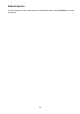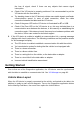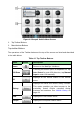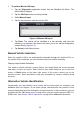User Manual
21
the loss of signal, check if there are any objects that causes signal
interruption.
⚫ Check if the VCI device is properly positioned. It is recommended to put the
VCI device with the front side up.
⚫ Try standing closer to the VCI device to obtain more stable signals, and faster
communication speed. In case of wired connection, check the cable
connection between the tablet and the VCI device.
⚫ Check if the green LED on the VCI device is illuminated for BT or USB.
⚫ Check if the Error LED on the VCI device is on, this may indicate there is a
communication error between the devices, in this case try re-establishing the
connection again; if this does not work, there may be a hardware problem with
the device, in this case contact for technical support.
B. If the VCI device is unable to establish a communication link, a prompt message
displays with check instructions. The following conditions are the possible causes
for this massage to display:
⚫ The VCI device is unable to establish a communication link with the vehicle.
⚫ You’ve selected a system for testing that the vehicle is not equipped with.
⚫ There is a loose connection.
⚫ There is a blown vehicle fuse.
⚫ There is a wiring fault on the vehicle, or the data cable or adapter.
⚫ There is a circuit fault in the data cable or adapter.
⚫ Incorrect vehicle identification was entered.
Getting Started
Prior to first use of the Diagnostics application, the VCI device must be synchronized
with the tablet to establish a communication link. See VCI Manager on page 81.
Vehicle Menu Layout
When the VCI device is properly connected to the vehicle, and paired to the tablet, the
platform is ready to start vehicle diagnosis. Tap on the Diagnostics application button
on the MaxiSys Job Menu, the screen then opens the Vehicle Menu.